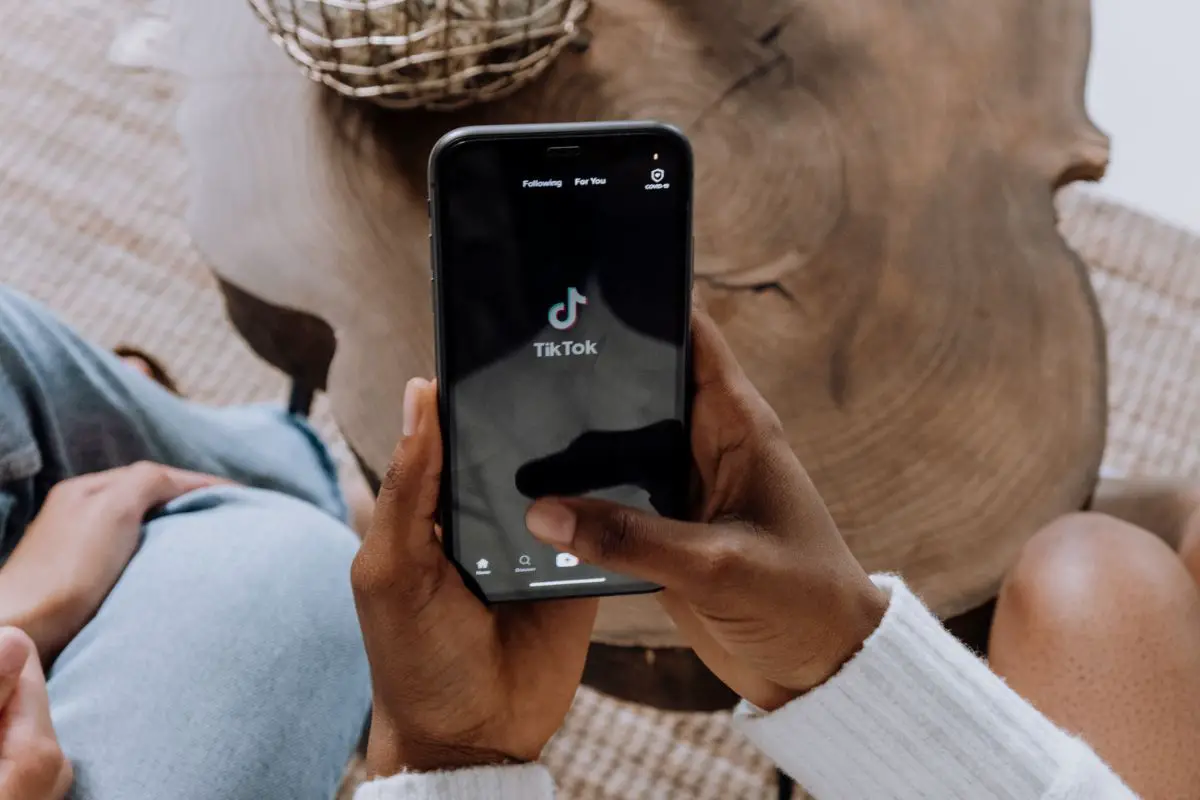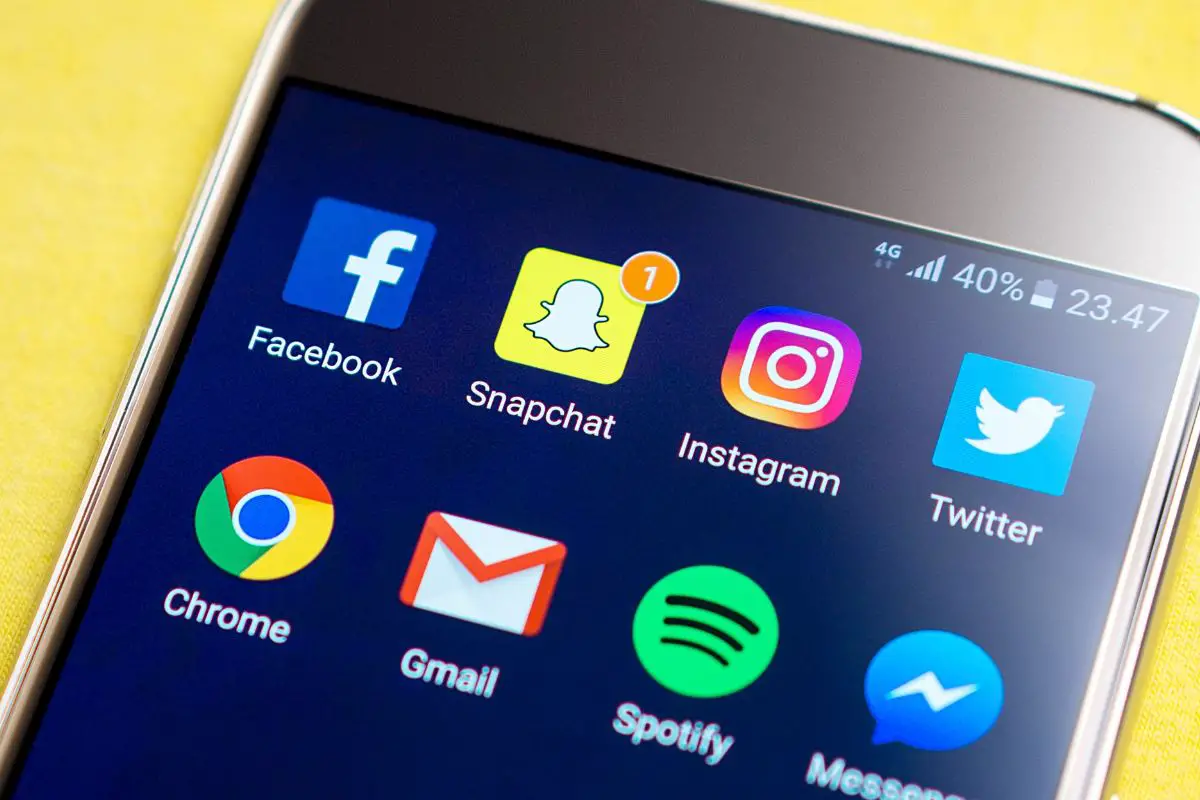TikTok has become the world’s most popular app, and for good reason.
Short-form content has appealed to social media users for several years now, and with the ever-changing world of memes and interests, TikTok is the best place to keep up-to-date with the latest trends.
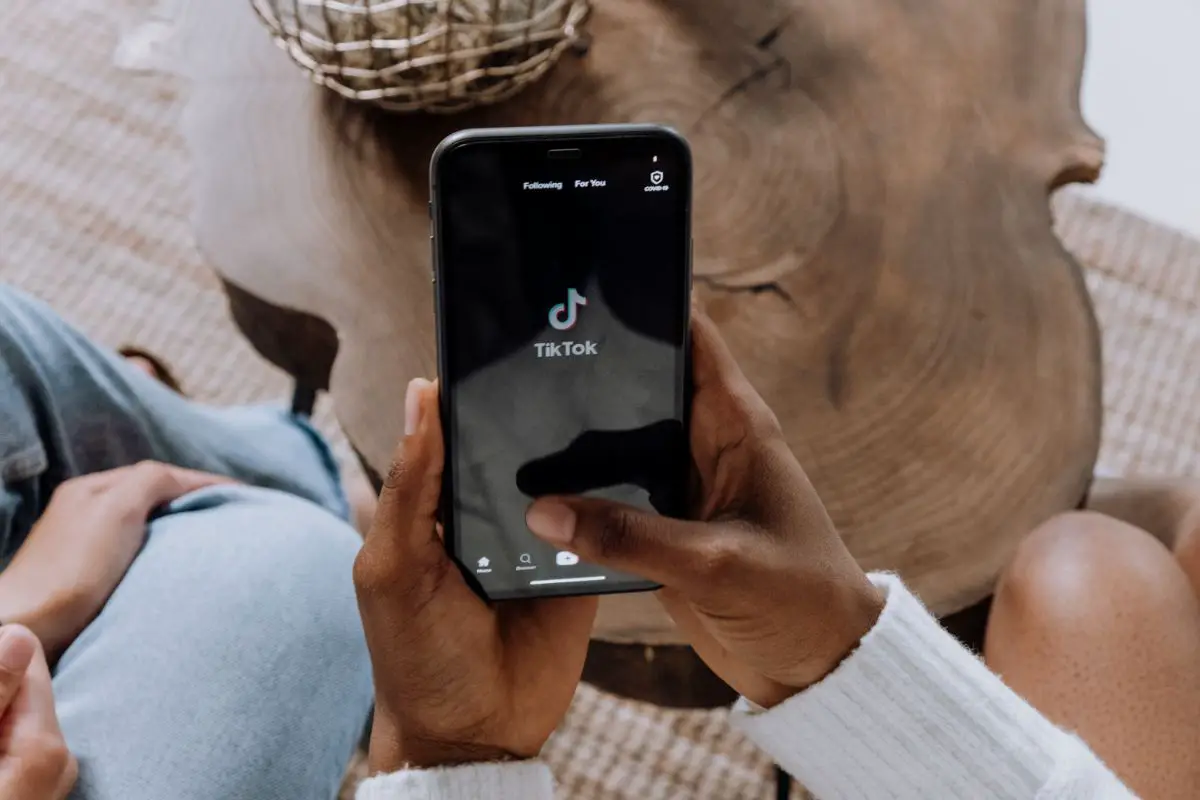
As with any social media application, TikTok needs to be updated regularly to ensure that it works smoothly.
Updates are designed to fix and improve bugs and issues with the app, and it also means you can make use of the app’s regular changes. So, if you want to make the best use of TikTok, you’ll need to update it when necessary.
Whether you’ve got an Android or iPhone, we’ve got you covered. Here is how to update TikTok!
In most cases, an iPhone will automatically update applications such as TikTok when the latest update arrives. However, if you prefer to update your apps manually, here is how to do it.
Firstly, you’ll need to enter the app store and type “TikTok” into the search bar. Alternatively, click your profile in the top right-hand corner and scroll down to your chosen app.
When you click on the TikTok app, you should see an option that says “To Update”, which will only appear if an update is available. Click this button to update, and that’s it!
Just keep in mind that the update feature will only appear when an update is available. So, if you’re experiencing some issues with TikTok but an update doesn’t seem to be available, then you might have an issue with the app itself.
If this is the case, you’ll need to contact the TikTok support team directly.
This will also apply to other Apple devices, such as iPads.
Like updating TikTok on an iPhone, it’s super easy to update TikTok on an Android. Here’s how to update TikTok on an Android device.
Firstly, open the Play Store app. This app features a multicolor arrow pointing to the right and will already be uploaded onto your device.
When opened, click on the round green button located at the top right of the screen, then find “Manage app and device” on the menu.
Open this item, then click “Updates available”. This will show you all the apps that need to be updated on your device, and if TikTok needs to be updated, then it should come up here.
Depending on how many apps you’ve got on your device, you might have to scroll down to find TikTok.
Once you’ve clicked TikTok, then just simply click the button that says “Update”.
If you want to update every app on the list at the same time, you can click the “Update all” button at the top of this page.
As mentioned before, there is a way to automatically update TikTok whenever the app has any updates, whether small or large.
Most devices will come with the option to automatically update apps when you first set up the device, but if you decided to manually update your apps instead, there is a way to make the updates automatic.
The main benefit of automatic updates is that you don’t even have to think twice about making sure your apps are up-to-date with bug fixes and the like - your device will do it all for you within a matter of minutes.

Most of the apps will even update themselves overnight, when you won’t even be using them!
The only downside to automatic updates is that you can’t exactly choose which apps you want automatically updated.
So, if you want to keep one app the same way while updating another, you’ll have to do this manually rather than automatically.
To allow TikTok to update automatically on an iPhone, you’ll need to open your Settings. Then, find the “iTunes Store and App Store” function, and scroll down for “Automatic Updates”.
All you have to do is simply click this function, and your apps will start to automatically update themselves. This will mean that every app on your iPhone will update to the latest available version without you having to do anything.
This will also apply to other Apple devices, such as iPads.
Similarly, start by opening the Play Store App. Then, you’ll have to click on your profile located at the top right. Click on Settings, which should be the penultimate item on our profile menu, then find the “Network preferences” item.
Next, click “Automatic app update” and confirm your choice of updating method. This can range from updating apps automatically with Wi-Fi or with any network, and there’s also the option to turn off automatic updates.
Click finish, and then you’re done!
TikTok is one of those apps that is constantly updated to prevent bugs and issues within the app. While this might seem inconvenient, all the version updates happen so frequently and quickly to ensure the app is running smoothly at all times.
It’s not easy to say how often TikTok updates, as each version of the app is updated depending on any bug fixtures that are needed.
Some updates will be two weeks in-between each other, while others will be only days apart.
As the updates are so frequent, it’s typically recommended to have the versions updated automatically so you don’t have to constantly update the app manually.
These updates will also improve the user experience of the app. Not only do the updated versions work on fixing bugs, but they also update video effects, transition effects, sharing settings, new stickers and sounds, and lots more.
As TikTok is changing every day with trends, it makes sense why there are so many updates to account for this.
So, there you have it! It’s important to update TikTok often to improve the user experience, and it’s super easy to either manually or automatically update the app.
If you liked this article, you might enjoy our post on ‘How To Unhide Songs On Spotify’.