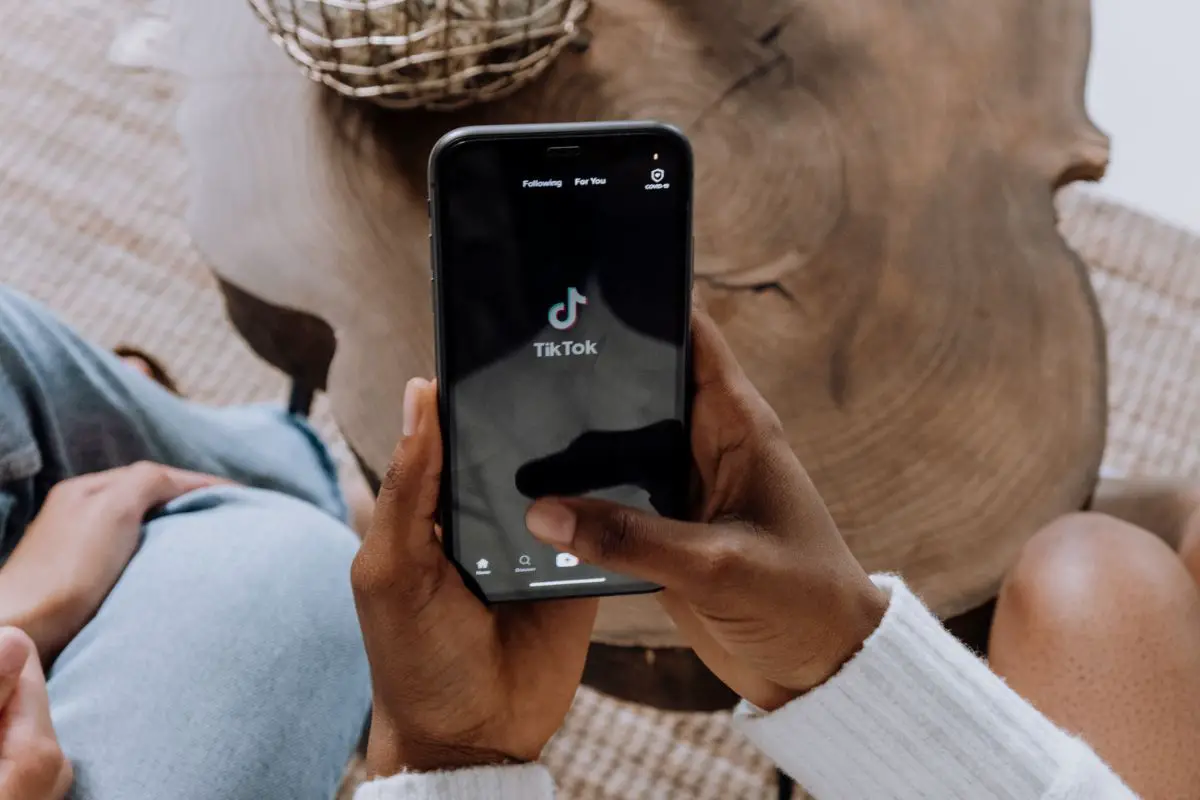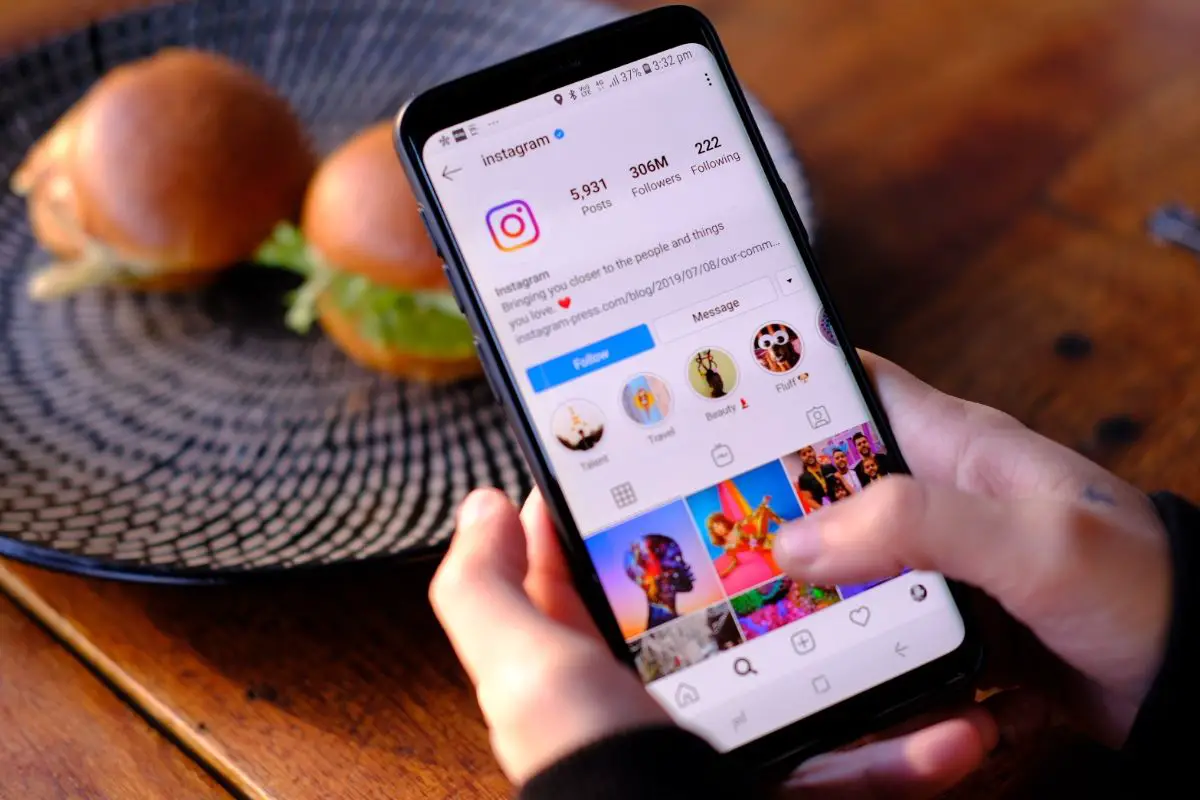Do you want to learn how to send GIFs on snapchat to your friends and family?
By far one of the coolest features on Snapchat, the option to send GIFs is a surefire way to add fun and humor to all of your conversations.
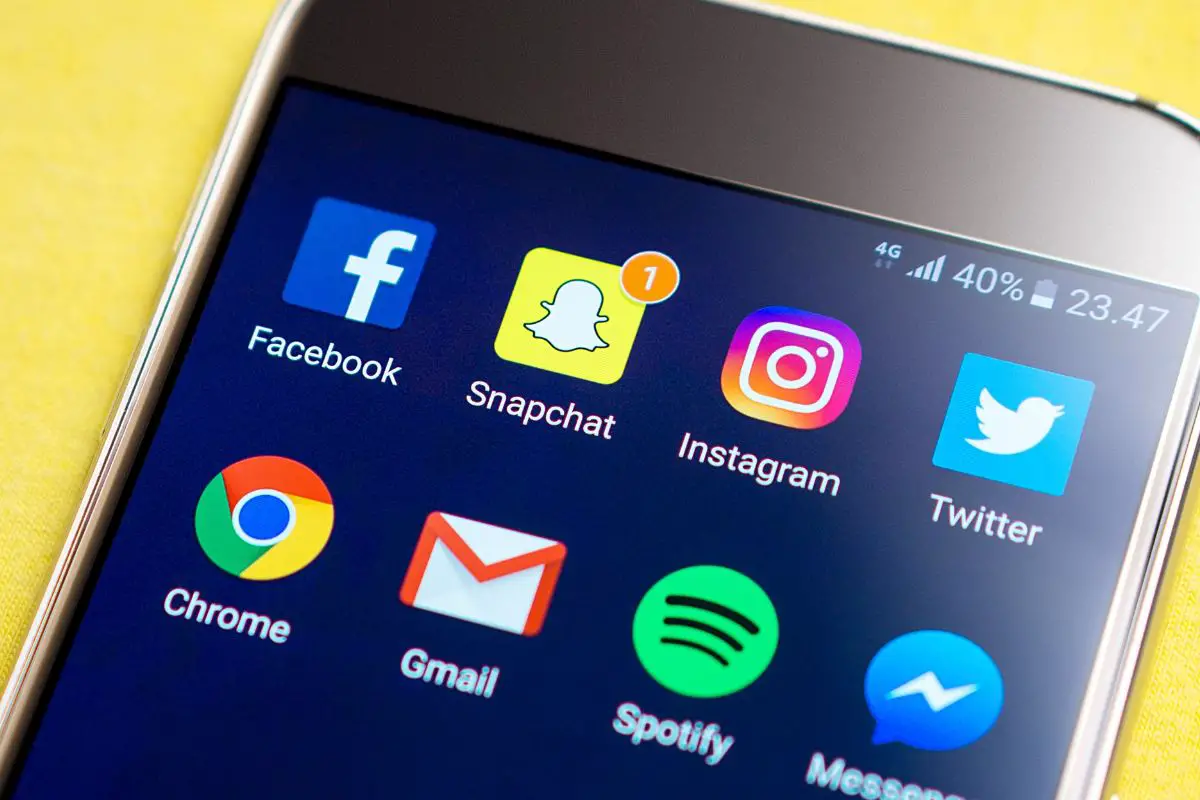
The only question is, how do you send them, exactly? This is where we come in to lend a helping hand!
To make sure that you’re able to successfully use gifs in your Snapchat conversations, this article is going to be showing you how to use this feature on both Android and IOS devices.
So, without further ado, ready to start adding fun gifs on Snapchat? Just read on!
Before we jump any further into this article, we first think that it would be a good idea to talk you through what gifs are, exactly.
Essentially, a GIF (which stands for graphics interchange format) is a kind of bitmap image that has been created in order to create a more immersive and dynamic conversation experience.
So, it should come as no surprise to learn that the majority of leading social media platforms have integrated GIFs into their messaging area.
Despite being totally fun, GIFs are a great way to be able to express yourself and add humor to any conversation, and are used by millions of people across the globe each and every day.
As of late, Snapchat has brought in a feature that allows users to be able to send their favorite GIFs in conversation to their friends and family.
This brings us to our next section.
As we’re sure you might already be familiar with, Snapchat has its own collection of gifs available for its users.
Below, we are going to be showing you how you can use these GIFs while in the app:
As a side note, if you would like to send GIFs via conversation with your friends or family, all you will need to do is simply tap on the sticker icon located in the lower chat bar.
From there, you will then be able to go ahead and select whichever GIFs you would like to use from the assortment of options offered by Snapchat for you to use currently.
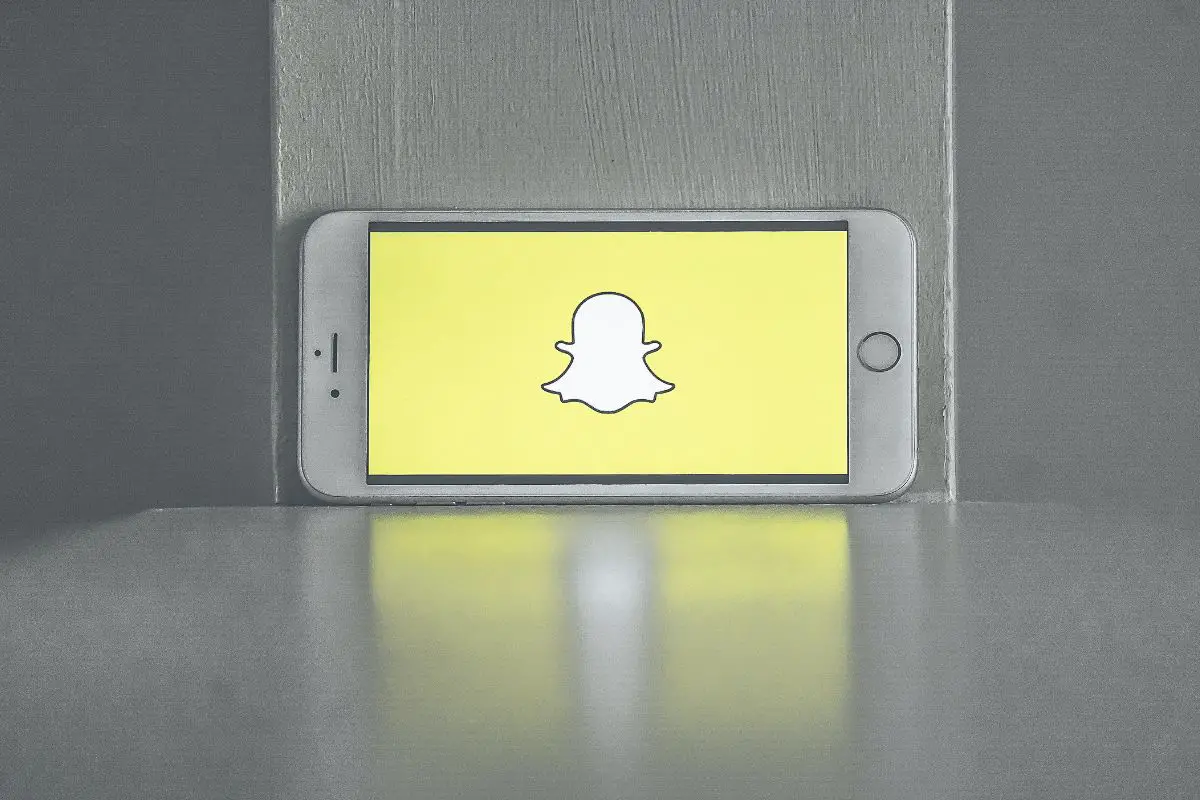
Even though the majority of Snapchat users predominantly use the GIFs made available by Snapchat, did you also know that there is the option to be able to use your own GIFs that you have stored inside your camera roll?
As we have already mentioned above, even though Snapchat has its own assortment of GIFs for users to choose from - there is only a certain amount of them available to you to use.
For this reason, many users find themselves wondering whether or not it is possible to use GIFs that have come directly from their camera roll.
The good news is that it is possible to be able to see GIFs that you have stored inside your camera roll, and we are going to be showing you how you can transfer them into your Snapchat account!
Let’s take a look at the following instructions below:
As a side note, to make sure that you are able to make good use of Snapchat’s GIF feature, it is highly important that you make sure your Snapchat has been updated to the latest version by its developers.
If you are running an outdated version of Snapchat, then you might find that you are unable to successfully use the GIF feature in the app due to running an outdated platform.
If you would like to double check that your Snapchat is updated to the latest version, just check in your app store to see if there is an update for you.
Over to you!
Now that you have taken the time to read through everything that we have talked you through above, we are hoping that you are now feeling a lot more confident to go and try out the GIF feature in Snapchat.
Even though it can be tricky to get the hang of at first, by making sure that you are following all of the steps and guidance that we have provided you with above - you should find that you are able to start using GIFs in no time at all.
Thank you for reading, we hope that this post has been helpful!
If you liked this article, you might enjoy our post on ‘How To Turn Off Read Receipts On Instagram’.