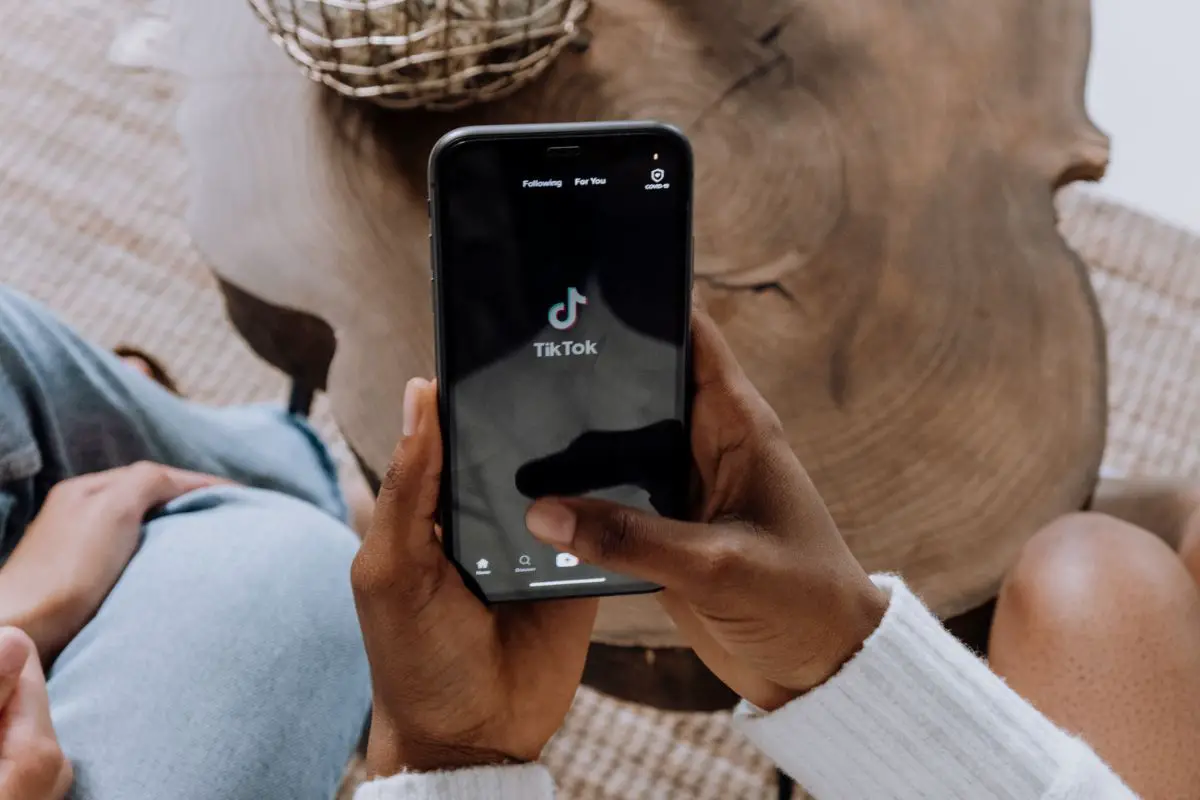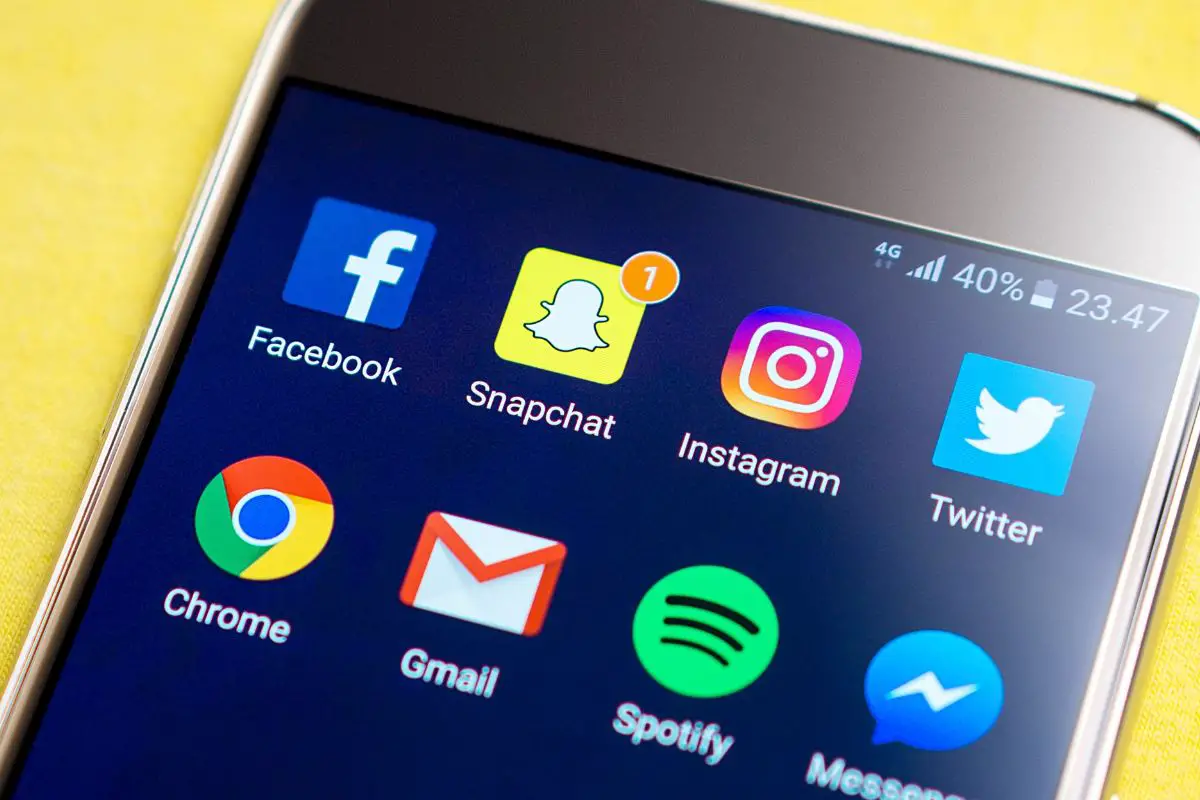Are you currently wondering how to repost on TikTok? You’re in the right place! In this article today, we are going to be talking you through everything that you need to know when it comes to reposting on TikTok. Let’s dive right in.
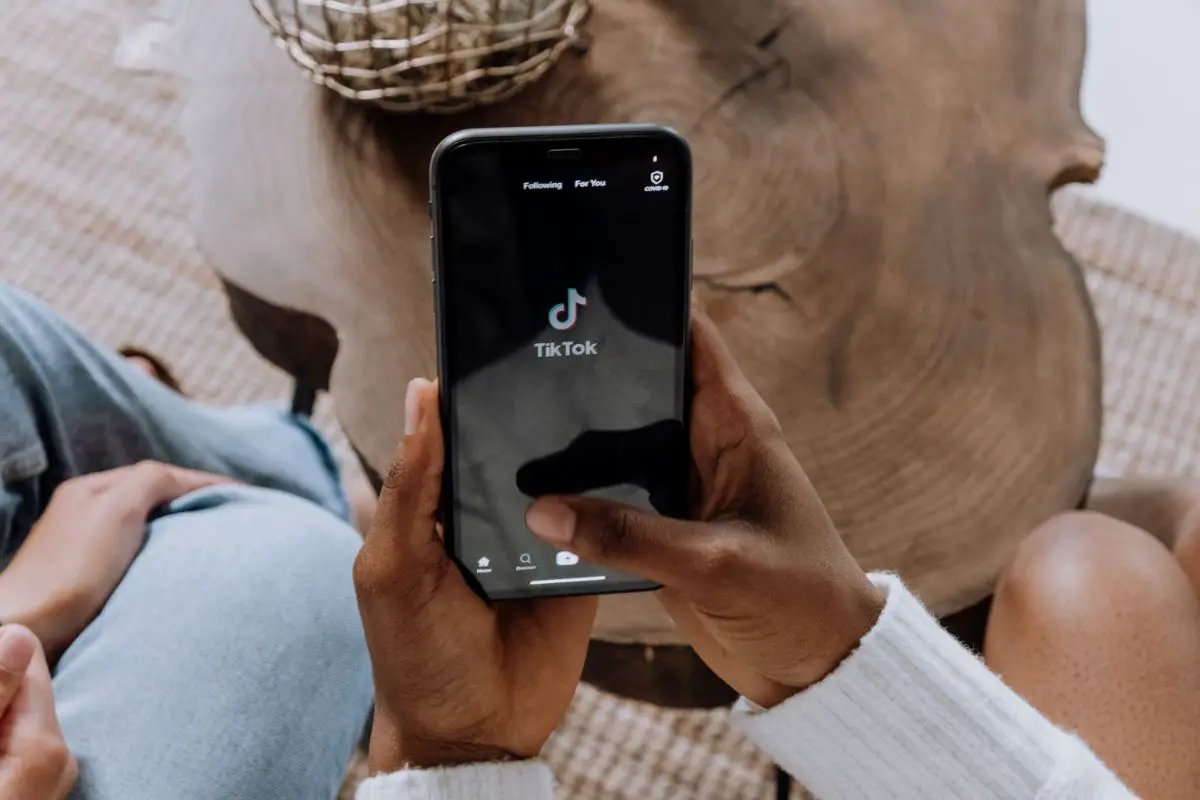
Before we get any further into this article, we first think that it would be a good idea to quickly explain what reposting is.
In a nutshell, reposting on TikTok is essentially a new feature that TikTok has introduced that allows users the ability to repost other creator’s content onto their own pages.
Along with this, they also have the ability to create accompanying content to go along with the reposted video, including the option to duet the video and even remix it.
Even though reposting on TikTok might seem like a relatively easy thing to do, it’s important to note that - with all the changes and updates constantly being made on the app - actually being able to repost successfully can sometimes be quite the challenge.
Over the past couple of months, in particular, TikTok has introduced a variety of new and exciting features that are aimed to increase traffic to the platform, all the while ensuring that users are kept engaged.
These include improvements such as profile view history, watch history, TikTok playlights and much, much more.
Along with all of the above, as of recently, another feature has also been added to TikTok’s impressive lineup of fun features - and that’s the repost feature.
As it’s a relatively new feature, there are many people who are not only wondering what it actually is exactly, but also how to use it correctly.
Luckily, this is where we come in to lend you a helping hand.
Below, we are going to be talking you through simple and easy step-by-step instructions that will help you learn how to successfully begin reposting your favorite content on TikTok.
Let’s take a look at the steps below:
First things first, you are going to need to begin by simply opening up your TikTok app.
Open your smartphone and then scroll over to wherever your TikTop app is, then tap on it in order to begin starting it up so that you can then begin using it.
Once you have opened up your TikTok app, you can then go ahead and begin scrolling through your “Fyp” (for you page) so that you can begin viewing content that has been specifically tailored to you via TikTok’s clever algorithm.
After you have spent some time scrolling through TikTok, you are sure to come across a video that you particularly like or relate to.
Once you have, you will then have the option of reposting it on your TikTok feed! If you would like to do this, all you are going to need to do is begin by tapping on the share icon that should be located underneath the like button.
After you have tapped on the share button. It should open up a variety of options on your screen that you will be able to choose from - and one of these should be the repost feature.
If you would like to go ahead and repost the TikTok video onto your very own feed, all you will have to do is simply tap on the Repost feature to activate it.
Once you have tapped on the repost button, you will then be redirected to the posting section of TikTok.
Just in the way that you would normally post your very own content that you create on TikTok, you will have the option of sharing a caption that you might like to include before hitting the post button.
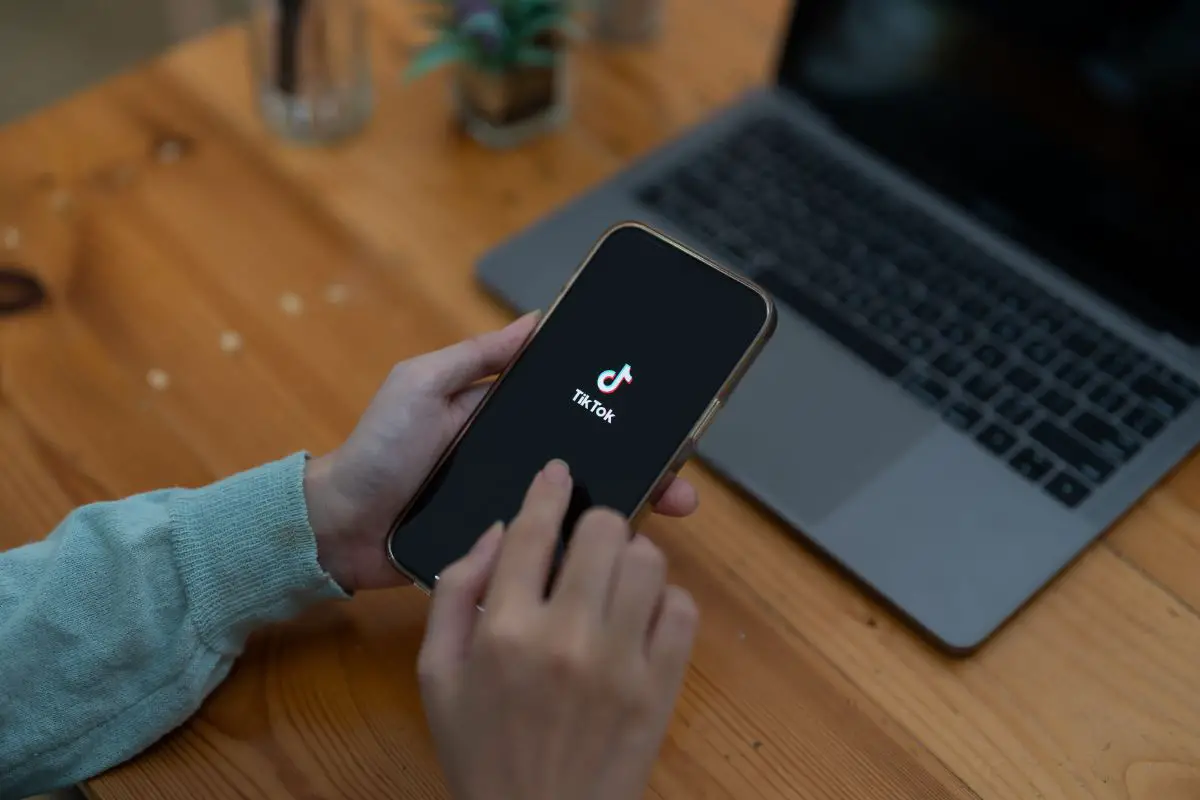
Of course, if you do not want to add anything to your repost TikTok video, then you won’t need to add any captions if you do not wish to.
Before you hit send, the final option that you will have available to you to consider is whether or not you want to remix or duet the TikTok video that you wish to repost.
If you would like to do any of these things, then you will be able to select the function that you want prior to reposting it.
Once you have clicked on what it is that you would like to do, you can then go ahead and create the content to go along with the TikTok video that you are going to be reposting. It really is as simple as that!
If, after reading through all of the step-by-step instructions that we have provided you with above, you are unable to successfully repost your selected TikTok videos - then this could be down to the app.
In order to troubleshoot the problem, we strongly recommend that you ensure that the TikTok app has been updated, as this could be the reason why you are unable to successfully repost your chosen TikTok videos.
If you find that this is not the problem, we recommend that you reach out to TikTok’s user support for further assistance on what the problem might be.
There we have it! You’ve made it to the end of the article. Now that you have taken the time to read through all of the above, we are hoping that you now feel a lot more confident about how you can go about reposting TikTok videos on your account’s page.
Remember, there are a variety of additional features that you can utilize to make the most out of your reposted videos on TikTok (including remixing and even dueting) so why don’t you give a few of these options a go to see what cool content you come up with?
Thanks for reading, and happy reposting!
If you liked this article, you might enjoy our post on ‘How To Back Up Camera Roll To Snapchat’.