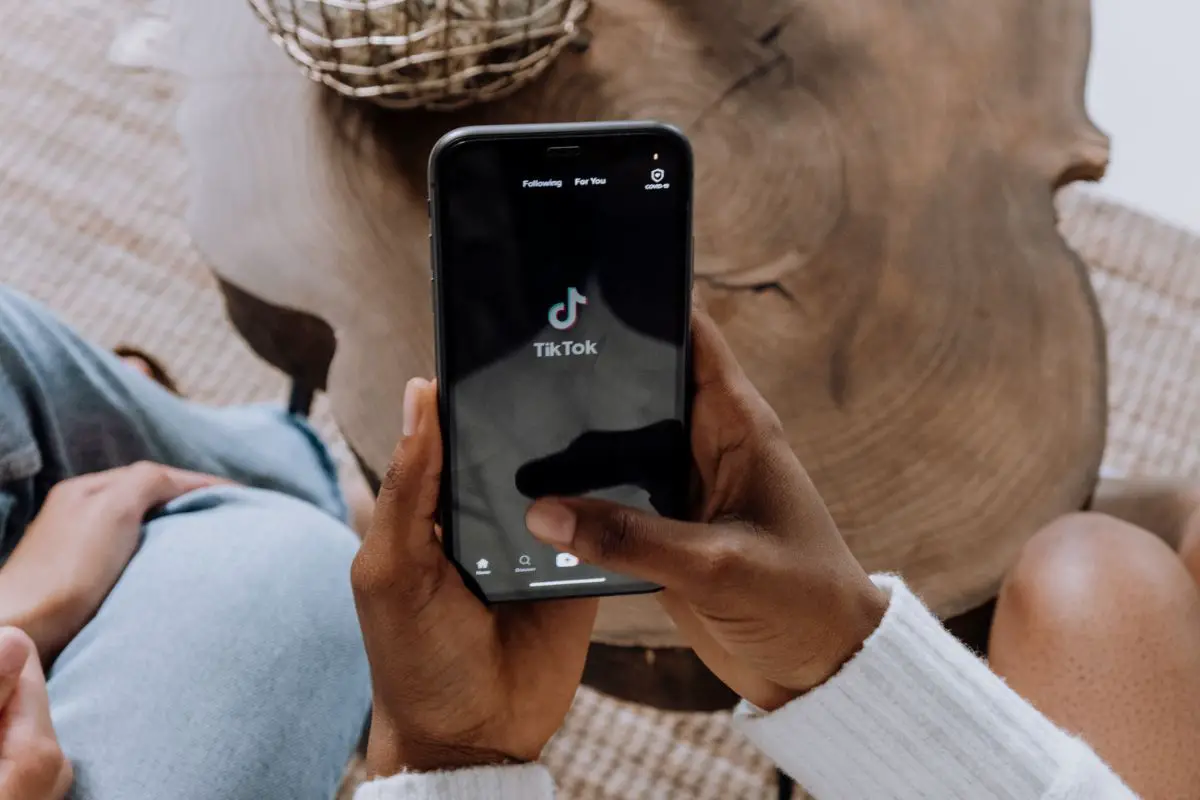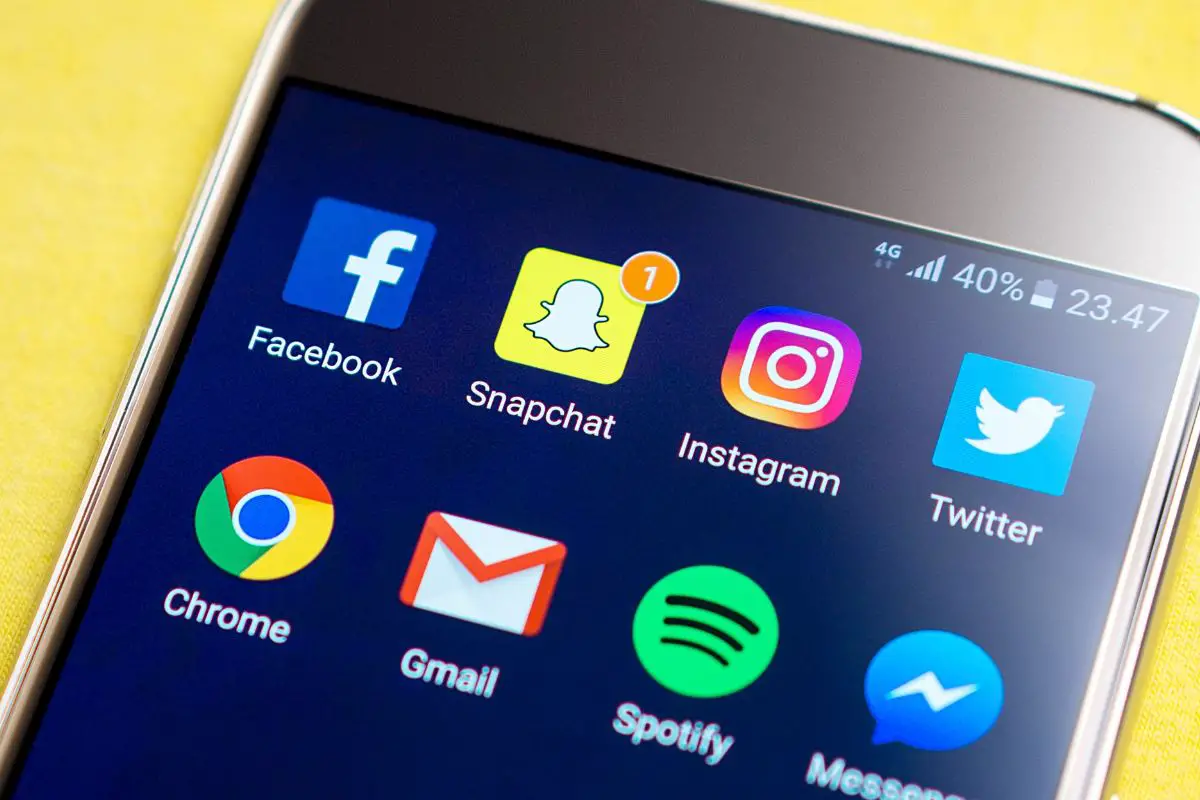Instagram is one of the most popular social media apps used around the world. It is a versatile platform that mostly focuses around photos from your family, friends, and favorite celebrities.
But it is of course a social media, so lots of people use it as a means of communicating with one another.

Which of course means that you can talk with people either in the comments of your favorite photos, or via private messages, also known as direct messages (DMs).
But if you’ve never used your Instagram account for talking to people, how are you supposed to know how to reply to a message on Instagram?
That’s the question that we’re going to cover for you today! We’re going to cover everything that you need to know about Instagram messages so that you can become a veritable social media expert.
Let’s take a look at everything you need to know about Instagram messages below so that you know how to reply to an Instagram message!
There’s nothing more annoying than seeing that little red dot hovering over the different icons of your social media account. But how can you get rid of them?
The good news is that it’s super easy to reply to a message on Instagram, providing that you have the right privacy settings in place and aren’t blocked by the person you are trying to reply to.
All you need to do is tap the message that you wish to reply to in your inbox.
This should then bring up the message between you and the other person, and you can easily tap out a reply in the chat box underneath this.
Tap “send” to the right of your message, and the message will get sent to whoever you are trying to reply to.
And it’s as simple as that! If you can’t find a way to reply to your chosen message, then either the other person has blocked you, you have blocked them, or you need to install an update for the app.
It’s super easy to find your Instagram messages! The direct messages are accessible by tapping on the paper airplane icon to the top right corner of your phone’s screen.
This should then take you to your inbox on the app, which is split into different categories that you can switch between.
The main inbox features all the messages that you have ever been sent while using the app. These messages are sorted in order of most recent.
You can also start writing a new message to either someone in your friend’s list or a page that has the appropriate privacy settings for this by tapping the pencil icon on the top right corner of your screen.
There is also a section in here which can show message requests from people you don’t follow.
If you have the appropriate privacy settings for this, messages from people you don’t follow will filter into here until you open them or delete them.
You can also alter your privacy settings so that only certain people can send you messages.
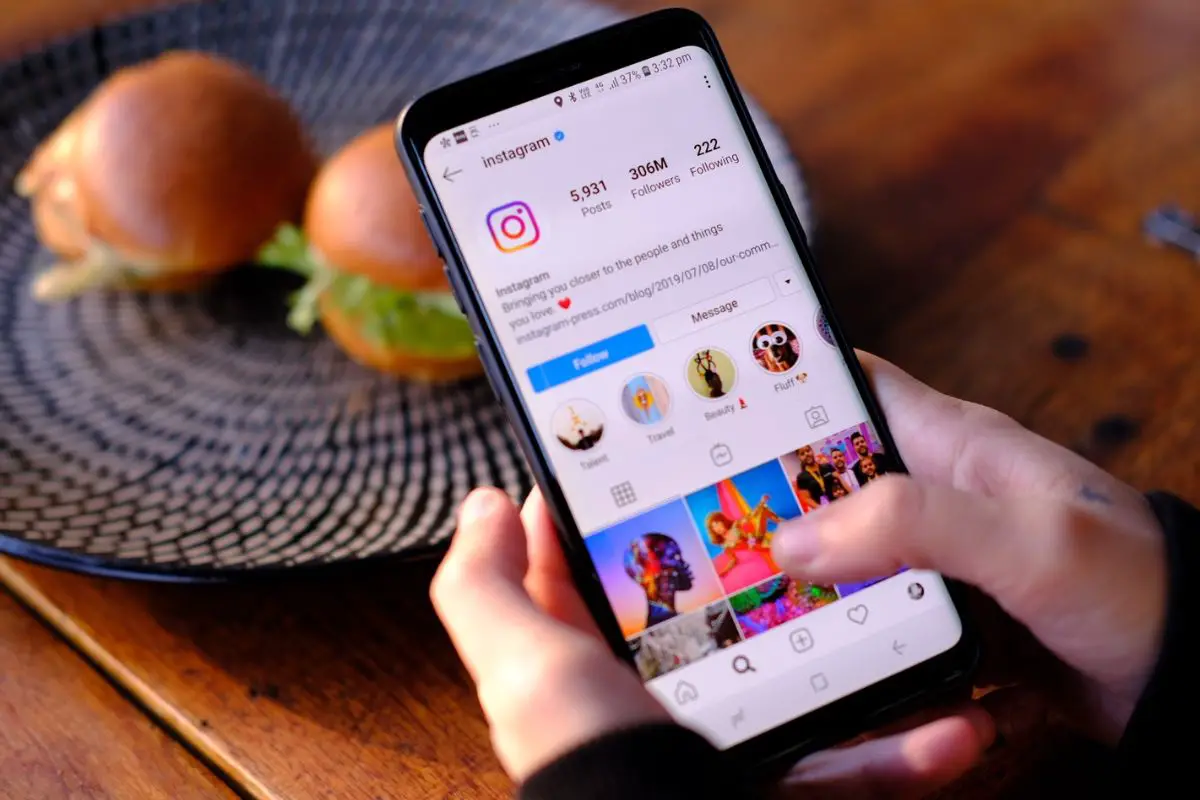
Yes, you can private message on Instagram! It is super easy to do this. You can either open up your inbox and start writing a new message by tapping the pencil icon on the top right hand corner of your screen.
This will then bring up a menu allowing you to search through your Instagram contacts, or you can type in someone’s Instagram handle to send them a message if you don’t follow each other.
Another way to do this is in the main app itself. There is the option to send a photo or reel to someone you know via the paper airplane icon, which should appear next to the like and comment icons.
Alternatively, you can head straight to someone’s profile page and send them a private message via there. Next to the “following” or “follow” button, there should be an option to message the person directly.
Simply tap “message”, and you should be taken straight to your inbox, where you can then write out the message you wish to send.
Bear in mind that you can only send messages to people that follow you, people you follow, or those who have the appropriate privacy settings.
Some people change their privacy settings to private so that only people they know can message them.
It’s super easy to tell if someone has read your Instagram message. Underneath the last message that you sent, there should be the words “seen” in gray writing if they have seen it.
If this word is missing from underneath your message, then whoever you have sent the message to hasn’t seen it or read it.
Yes and no - it will all depend on their privacy settings.
If the person you wish to send a message to has the right privacy settings applied, you should be able to send them a message by tapping on their profile, and then tapping “message”.
However, if they have stricter privacy settings, then you won’t be able to send them a message unless you follow them.
This may be frustrating, however some people prefer this setting so as to look after their mental health. It’s also a great way to avoid spam messages from fake accounts.
So there you have it! You now know how to reply to a person’s message on Instagram.
Simply open up your inbox by tapping on the airplane icon, and then you should be able to see all of the messages that have been sent to you while you have been using the app.
You can then tap on the message that you want to reply to, write out your reply, and then tap “send” to send them your reply.
It is super easy to get to your Instagram messages, and this is a wonderfully useful tool for staying up to date with everything your friends and family are doing.
Plus you can use the private messages so that only you and the other person can see the messages!
If you liked this article, you might enjoy our post on ‘Why Can’t I Change My PFP On Tiktok?’.