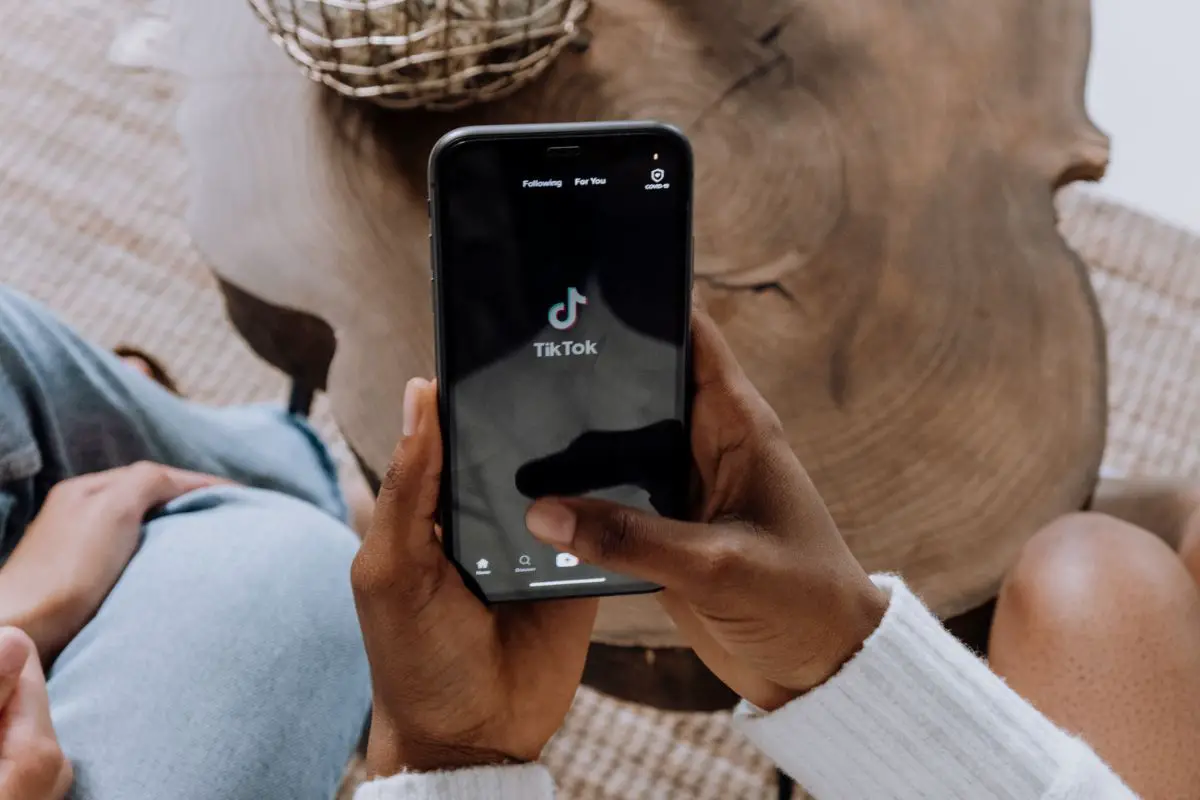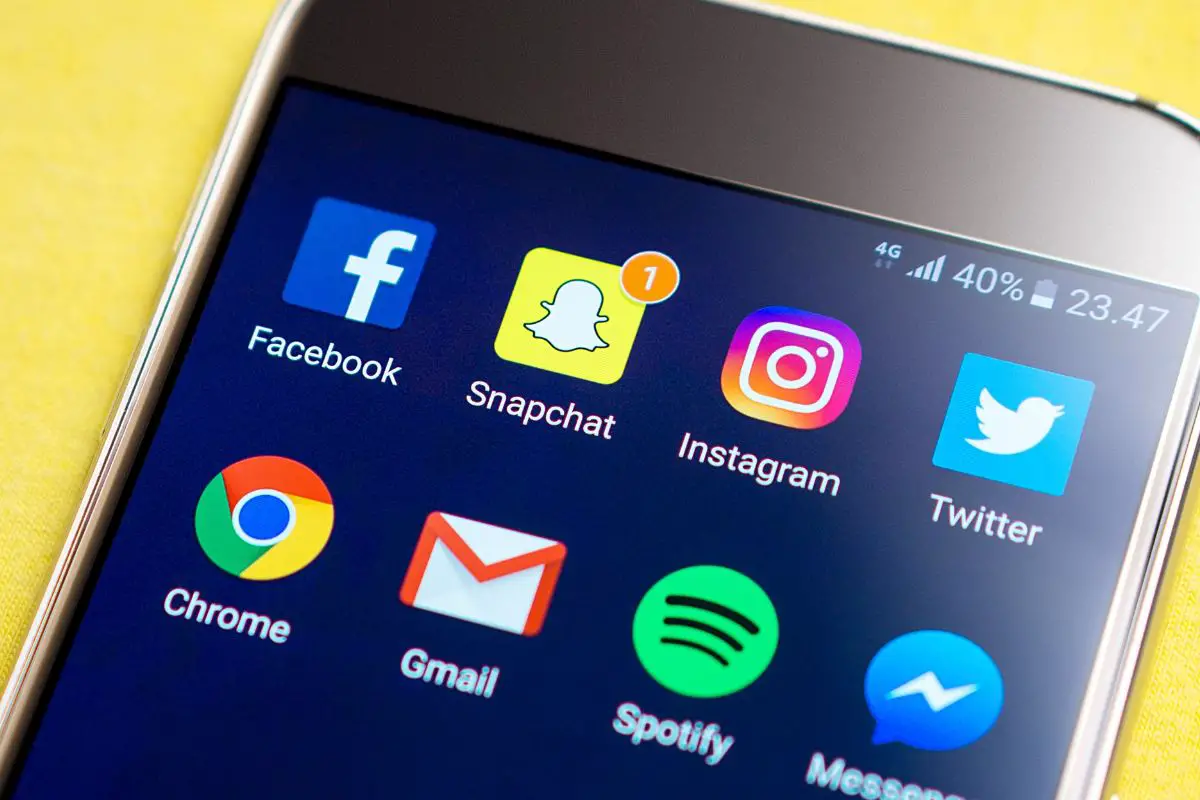Instagram is a great social media platform. It allows users to enjoy content from their family, friends, and favorite creators in a fun and user-friendly way.
But, in recent years, it feels as though Instagram has been constantly changing. It can be tricky to keep up with all of the new features.
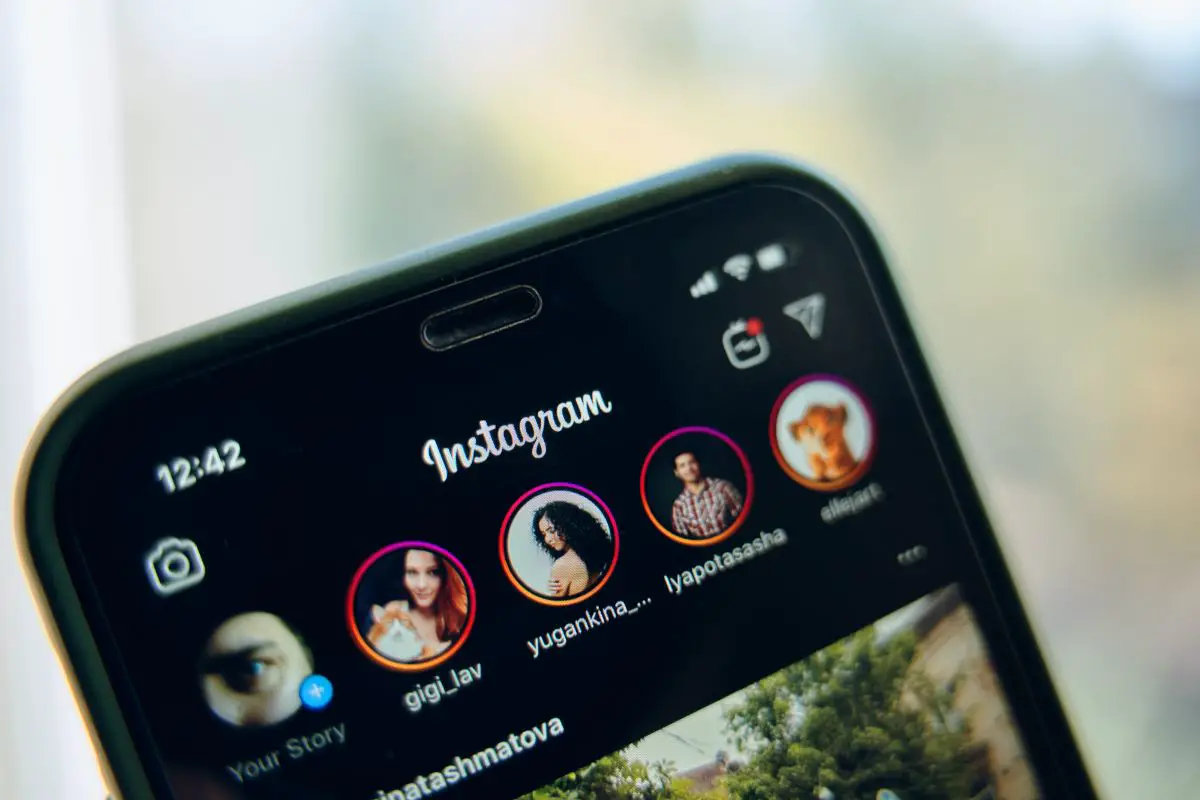
Specifically, a lot has changed in the way that users direct message each other on the social media site. If you feel a bit lost with DMs, don’t worry - you’re not alone!
Take a look at our in-depth guide below to learn how to react to messages on Instagram, and much more! You’ll be an expert in no time.
Recently, Instagram revealed that more and more of its users are using the direct messaging function to share pictures and videos with family and friends.
Thanks to great usability, it is getting easier and easier to share your own content, and other people’s content, using direct messaging.
I find myself constantly sharing cute dog videos and hilarious fail videos with my friends and family using the direct messaging feature.
It is great to share moments privately and be able to respond to them directly. And, if you’re short on time, you can quickly and easily ‘react’ to direct messages.
This ‘react’ feature allows you to communicate your feelings about a particular message or piece of content using an emoji and double-tap functionality.
To learn how to do this, take a look at the sections below.
To react to your direct messages, follow these simple instructions.
If the heart emoji doesn’t convey the tone you were hoping for - no worries! You can easily change the emoji by following the simple steps below.
Let’s face it - we’ve all accidentally responded or reacted to something on social media. It can be super annoying and embarrassing.
However, many social media platforms now have functions that enable you to ‘undo’ such blunders. And, if you accidentally react to a message, you’re in luck!
It is super easy to remove a reaction. It is worth mentioning that the person whose message you reacted to may still see the reaction. But, if you move fast enough, you might be safe.
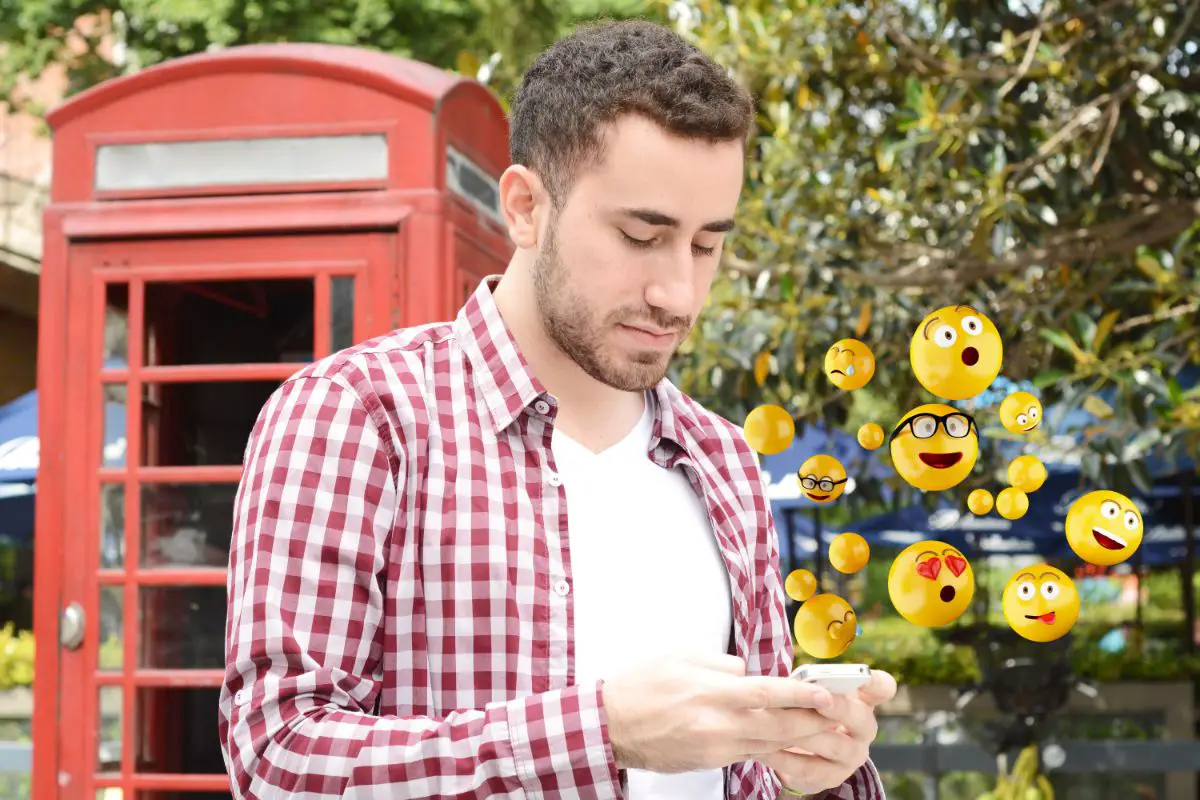
To remove a reaction, simply double-tap the message that you reacted to. The emoji in the corner of the message should disappear. If it doesn’t, try double-tapping again.
All of the information so far is tailored to those of you who use the Instagram application. However, we are aware that some of you may prefer the desktop version.
Fortunately, reacting to messages on the desktop version of Instagram is just as simple as on the Instagram app.
To respond with the heart emoji, you simply need to double-click on the message you want to react to. You can remove it in the same way.
However, there is some bad news. Unlike on the app, you can’t use custom emojis when you are using the desktop version.
Many of you may struggle to react to Instagram messages. However, before you write a strongly worded email to the app or your phone provider, try updating the Instagram app.
In fact, by updating the Instagram app, it’s likely that most problems you were experiencing with the app will float away.
To update the Instagram app, follow the simple instructions below.
It’s all very well and good being able to react to a direct message using the heart emoji. But, what does this mean? Is there a hidden meaning?
Generally speaking, the heart reaction on Instagram messages is similar to a ‘like’ button. If someone ‘hearts’ your message, they are expressing that they like it.
So, you don’t need to worry about hidden romantic meanings. But, that being said, like everything - it is context-dependent!
Liking your own message on Instagram can feel very embarrassing - especially because it’s hard to tell whether the person you’re talking to has seen it or not.
Fortunately, if you act quickly, it is unlikely that the other person will see your blunder. Just double-tap your message again and the reaction will be gone.
But, even if they did see it - there is nothing to be ashamed of! It’s likely that the person you’re talking to has made the same mistake before.
Instagram is a great social media platform. We hope that this article has given you the tools so that you can enjoy it to the fullest extent.
If you liked this article, you might enjoy our post on ‘How To See Who Liked Your Playlist On Spotify’.