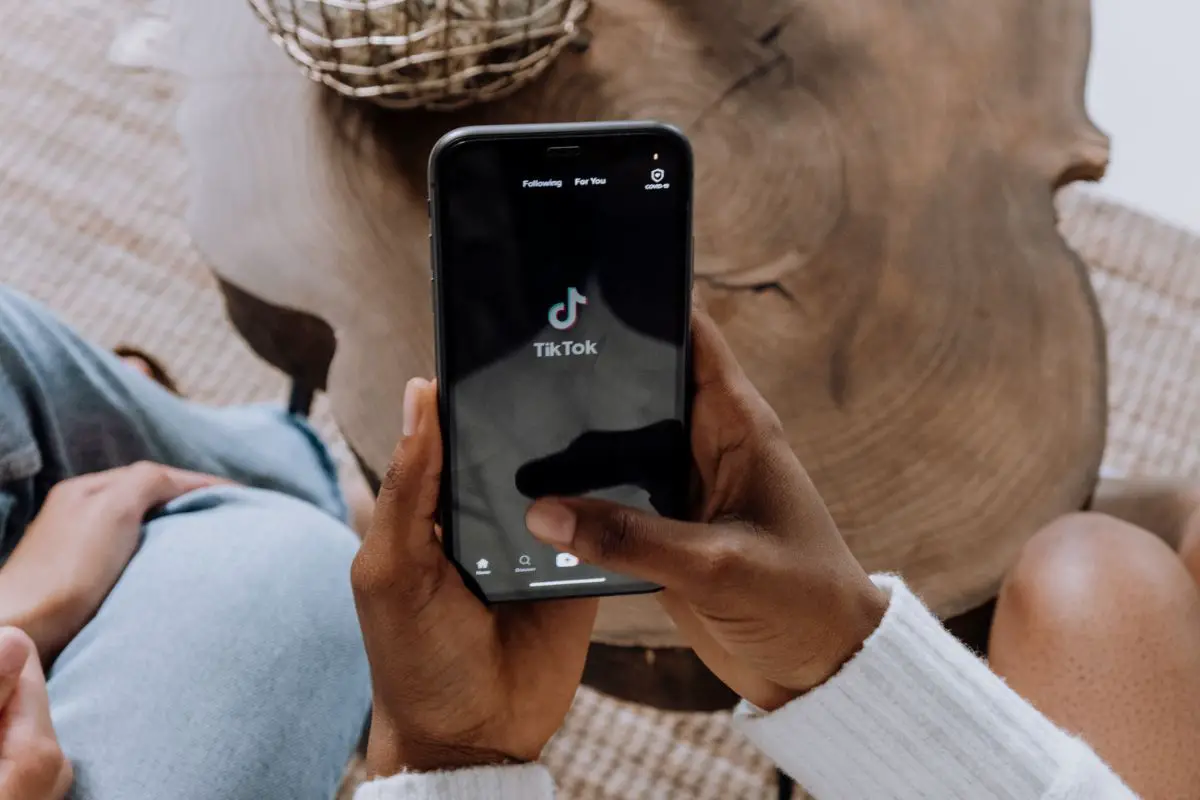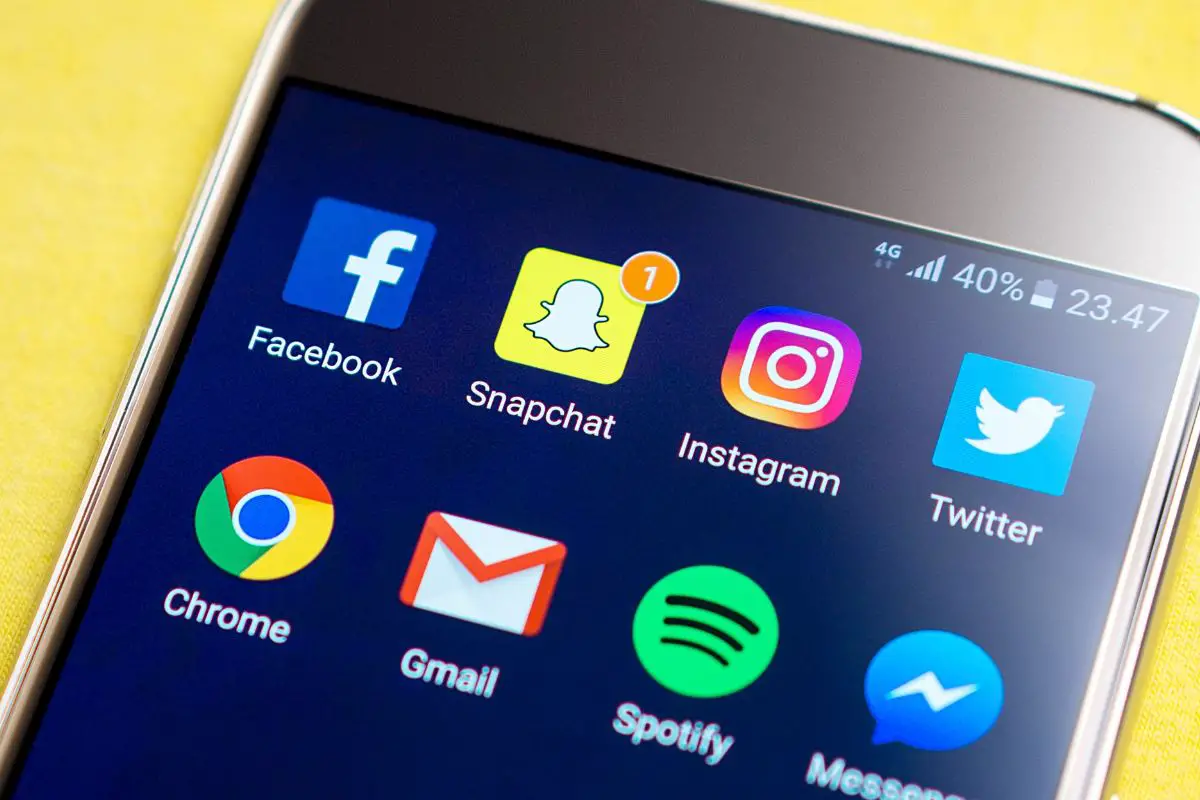Smartphones have become one of the cornerstones of modern society. They connect us to our friends, our social groups, and our peers in a way that was never possible before.
What used to be a phone call once a week for a long distance relationship can be a continuous stream of little messages throughout the day.
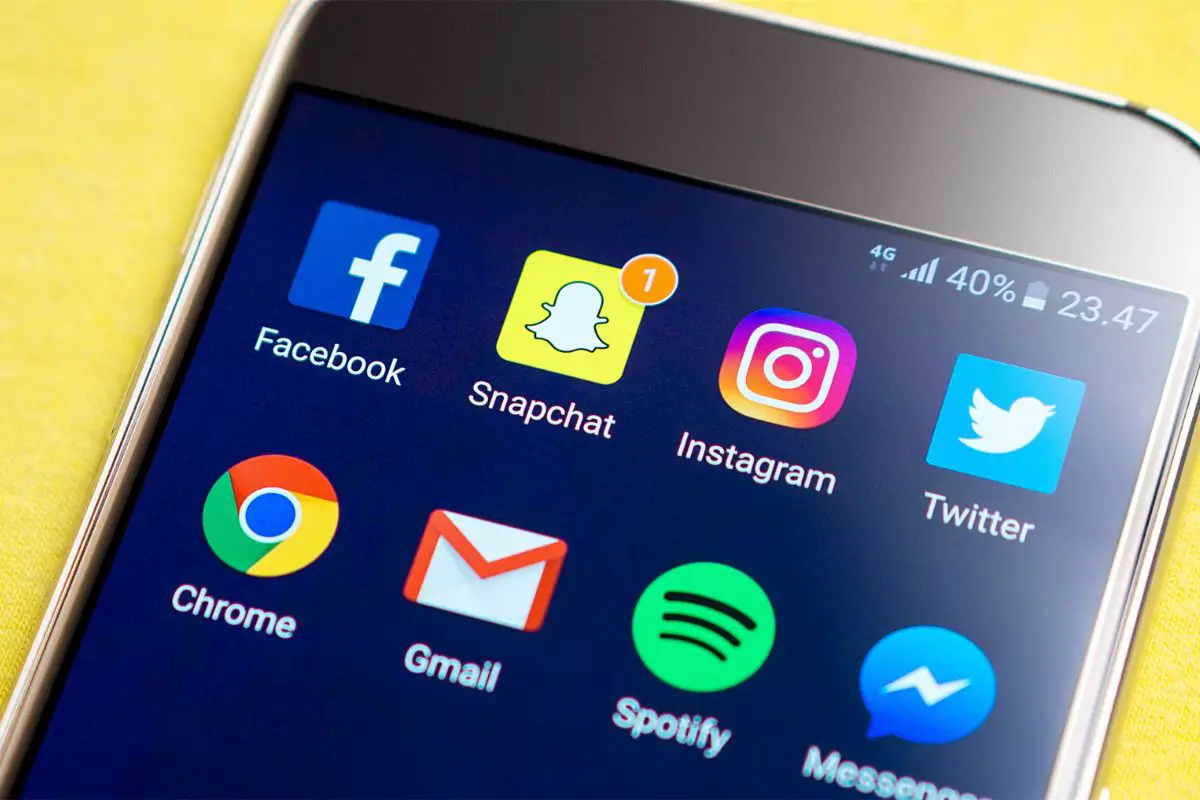
We do all this through apps on the phone, so it is always very annoying when the app or thing that you wanted to download does not work or refuses to be downloaded.
This is especially annoying when it is a Snapchat, as you feel like you are missing out on all the fun that your friends are having with the pictures that they send.
If you are trapped in this situation, here’s what you can do about it.
It might be that your phone has simply run out of space to put the Snapchat app in it.
For all that manufacturers advertise that phones have 16gb, 32gb, 64gb, or more, normally they only have half of that actual space available.
The other half is taken up with storage known as ‘other’, that manufacturers use for the necessary components that they put into the phone.
It is very cheeky on their part, but not technically illegal, so there isn’t much that can be done.
To check whether you have the storage space on an Apple product, go to settings, then general, and scroll down to storage.
For an android product, go to settings, battery and device care, then scroll down to storage.
Click on storage and see how much is available to you. If you don’t have enough, you can empty the recycle bin to see if that clears it up.
If it doesn’t, then you may have to delete some things, like unused apps or pictures and videos. Delete what you can until you can download the Snapchat app.
If storage isn’t your problem, you may be suffering from a glitch in your phone’s software. We often leave our phones on for long periods of time without turning them off or dealing with them.
This can cause them to struggle later or have problems from being constantly on, such as transitionary errors. As such, sometimes all it takes to fix the glitch is simply restarting the phone.
On an apple product, press and hold the volume and lock button simultaneously. After a second or two, a power slider will appear on the screen.
Slide the power slider to the opposite side of the screen from where it started and wait for 30 seconds for it to fully turn off.
Now, click and hold the button on the right side (the on button) of the device. Once the device is back on, try to download Snapchat.
On an android product, there should be one power button on the right-hand side. Hold it for a few seconds, after which time some options shall appear on-screen.
Click the restart option – not the power option – and then leave your device to fully restart. It will take a minute maybe in total, but once you have restarted your phone, try and download Snapchat again.

Due to smartphones being integrated into Wi-Fi and data usage, as well as being on constantly, they need to be updated constantly as well.
This is not only because the phone’s software would be out of date, but it would no longer be compatible with Snapchat’s software, which is updated regularly.
Normally, your phone or device would notify you if it needed updating and would schedule it for you. But there are instances where this may not happen, like when you ask for it not to be automated or if your storage is full.
To check if your device needs updating, go to settings. On an apple product, you would then need to go to general and software update.
On an android product, you would just scroll down to software update.
If your device needs a software update, make sure you have a stable Wi-Fi or network connection and that you have enough storage space, before clicking on it to download the update.
As we mentioned previously, network connection is pretty important to downloading apps. This can also affect whether an app is actually downloading at all.
Check that you have a stable Wi-Fi connection and don’t use data to download it, as this can be quite unstable in its connection.
If you are doing this outside of your home, try to find a store or a place where they have free Wi-Fi, as this will make it easier to do.
Sometimes there is just a problem with the phone’s software and hardware itself.
In this scenario, you may have to do an entire factory reset to be able to download Snapchat, but you should always back up all your information before you do this option onto another device.
On an Apple device, click settings, then general, then scroll down to transfer or reset iPhone (or iPod or iPad).
On an android product, click settings, then general management, then scroll down to reset. Click reset, then factory data reset.
After you do this, your phone will be completely wiped of anything and everything that happened to you when you used the product – basically all its data – and it will be like it was when you bought it.
Once it is finished deleting all the data, you may restore it from a backup, or you may just start fresh. However, now you should be able to download Snapchat.
If you can’t download Snapchat, there is going to be a reason why. Whether this be a small, easy to fix problem or a very large one that requires some effort, there should always be a reason why that you can solve easily.
If you follow what is stated in this article, you should have no problems downloading the app and fixing your device enough to get Snapchat downloaded.
If you liked this article, you might enjoy our post on ‘How Do I Delete A TikTok Video?’.