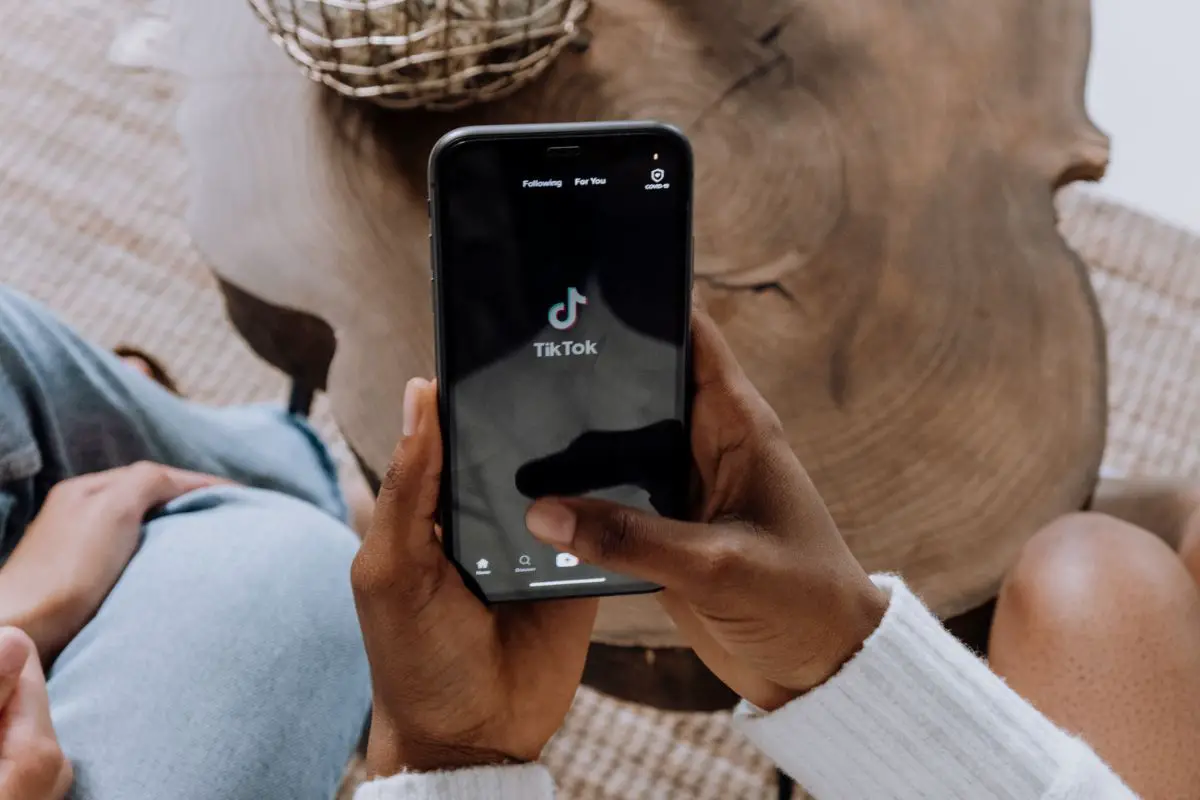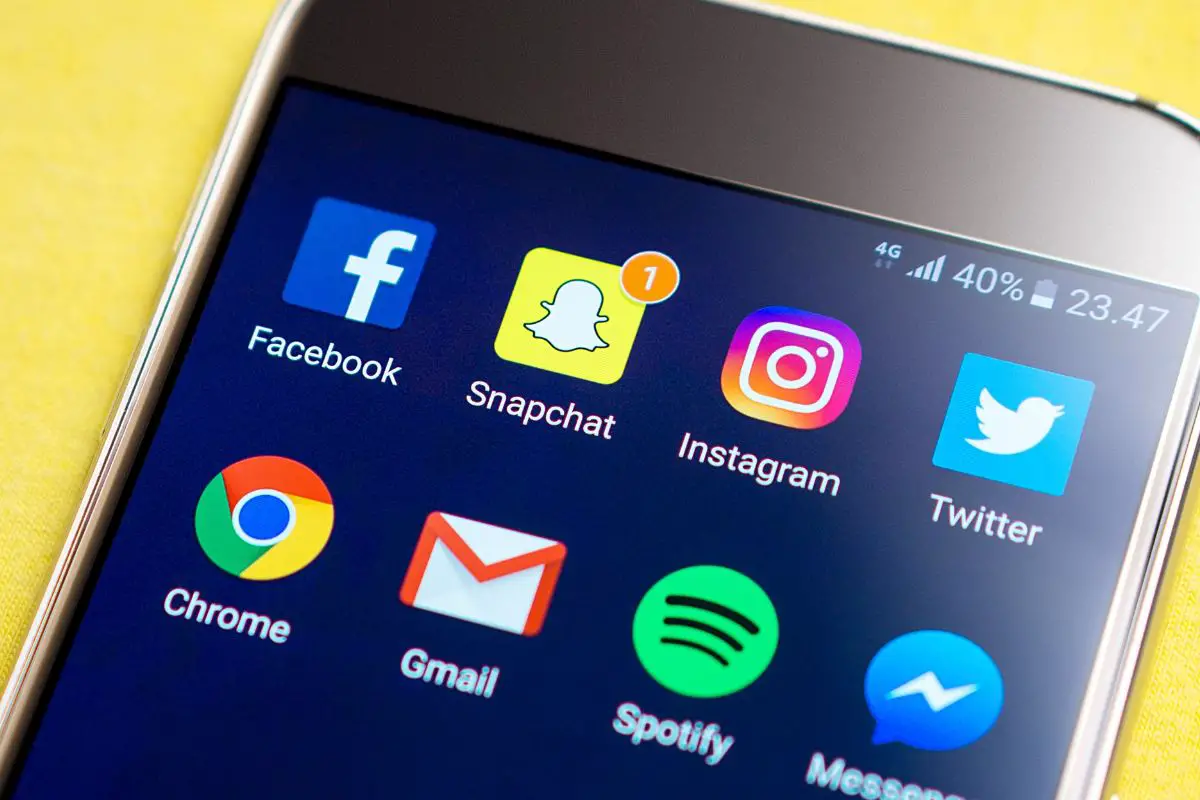Roku is a handy piece of TV equipment to have to hand if you want something that will help you to easily access all of your favorite shows and movies.
And sometimes there is handy technology for those who can’t read what the heck it says on your TV screen.

Although this may be handy for some people at some times, during other times it can be a pain to hear this voice talking at you when you can see everything perfectly.
So how do you turn off the voice on Roku? This is the question that we’re going to answer for you today!
We’re going to cover everything that there is to know about the voice assistant that comes with your Roku device, and how you can easily turn this off and on as you need to.
We’ll also cover some other handy tips for making the most of your Roku device.
Let’s take a look at how to turn off that Roku voice before you try to throw it out the window!
As handy as it can be sometimes, we don’t always need to hear Roku talking at us when we’re just trying to scroll through the options available.
But the good news is that it’s super easy to turn off the voice assistant if you don’t want this in place when you’re using your Roku device!
All you need to do to turn off the Roku voice assistant is:
It’s really as simple as that! The great thing about this option is that you can easily switch it back on should you change your mind.
This makes it a super handy thing to have to hand if you need a little assistance when using your Roku device. But you can also easily turn it off if it gets too annoying at any one time!
Another super easy way to turn your voice assistant on or off is to press the asterisk button on your Roku remote four times in quick succession.
This could also be why the feature has automatically turned itself on if you didn’t do so manually.

Confused as to why your Roku has started talking each time you try to use it? That’s because it was a feature that has been implemented to help with accessibility.
Sometimes people can’t necessarily read the tiny writing that shows on the screen, so the Roku voice assistant is there to help them see what item they are selecting from the menu.
If you haven’t actually switched on this feature via the settings menu, it could be because you’ve accidentally pressed the asterisk button on your Roku remote control four times in quick succession.
This can both turn on the voice assistant, as well as turn it off. So if you find this happens at any point, you can easily press the same button four times in quick succession to turn it off again.
Your Roku will be listening out for certain commands so that it knows what you want it to play, but it won’t be recording every conversation that you have in your home.
It will listen out for certain commands needed in order to use it on your TV screen. For example, it will only listen out and record anything you say after using key phrases such as “play”.
Roku does tend to collect what you have searched for, and will rely on cookies to keep track of what programs you’re watching. But this is simply to improve the service that your Roku device is able to offer you.
If you find that it doesn’t necessarily understand what you are saying when you ask it to search for a certain thing, this is exactly what Roku is trying to avoid with this feature.
So even though technically Roku will be listening for any commands that you want to give it, it won’t log any information that you could give it from everyday conversations with family and friends.
Yes, Roku does have a voice activated remote available for purchase. When you sync this remote with your Roku device, you can verbally ask it to search for what it is you want to watch next.
So there you have it! You now know of two handy ways that you can turn off your Roku’s voice assistant.
This is an accessibility feature that was introduced to help those who are visually impaired, or who just can’t see that tiny writing all that well.
If you don’t want this feature in place while you’re using your Roku device, you can easily turn it off using the settings menu.
Simply press the home button to bring up your options, open the settings option along the left hand side of your screen, go into the accessibility settings, go to the screen reader option, and then toggle it off.
You can also press the asterisk button on your Roku remote four times in quick succession to toggle the voice assistant feature on and off as required.
This is a handy feature to have in place if you’re visually impaired or need a little extra help when it comes to knowing what options are available to you from the menu.
But it can easily get annoying if you don’t need to use the feature at all. So simply toggle the voice assistant on or off depending on your requirements, and sit back to enjoy your Roku device!
If you liked this article, you might enjoy our post on ‘How To Turn Off Offload Unused Apps’.