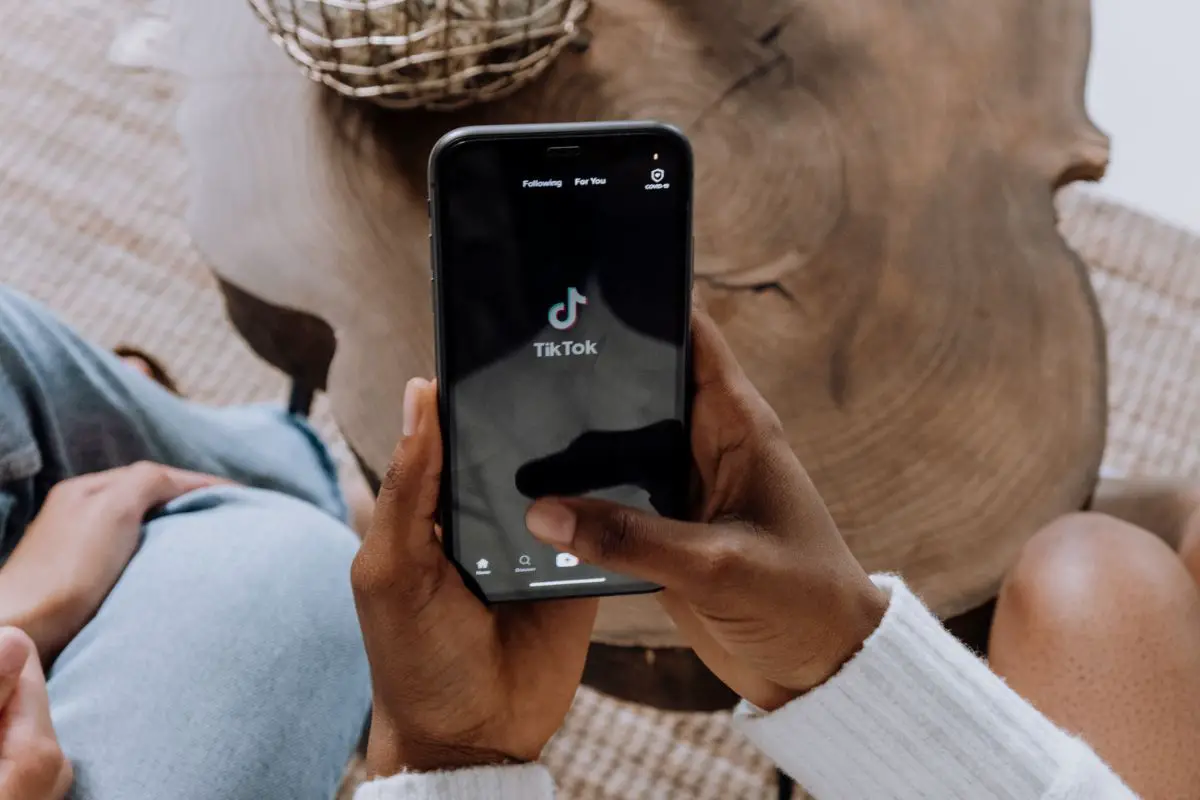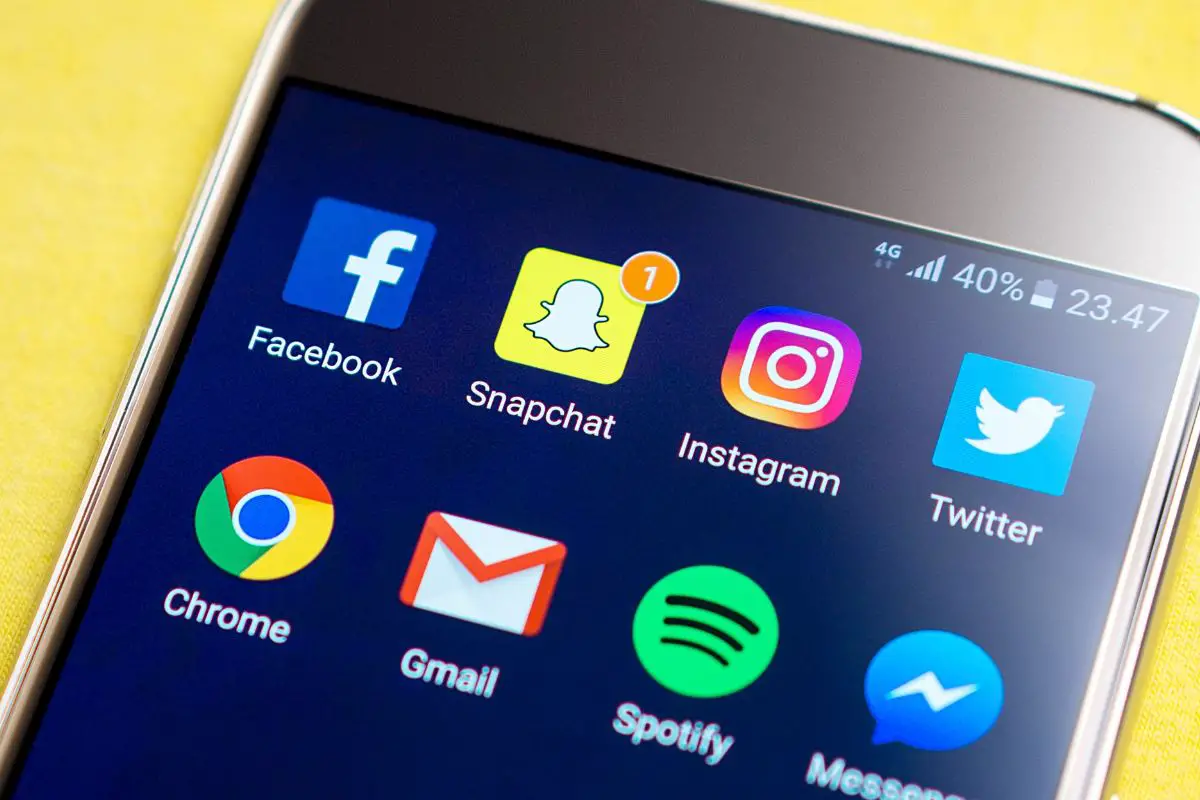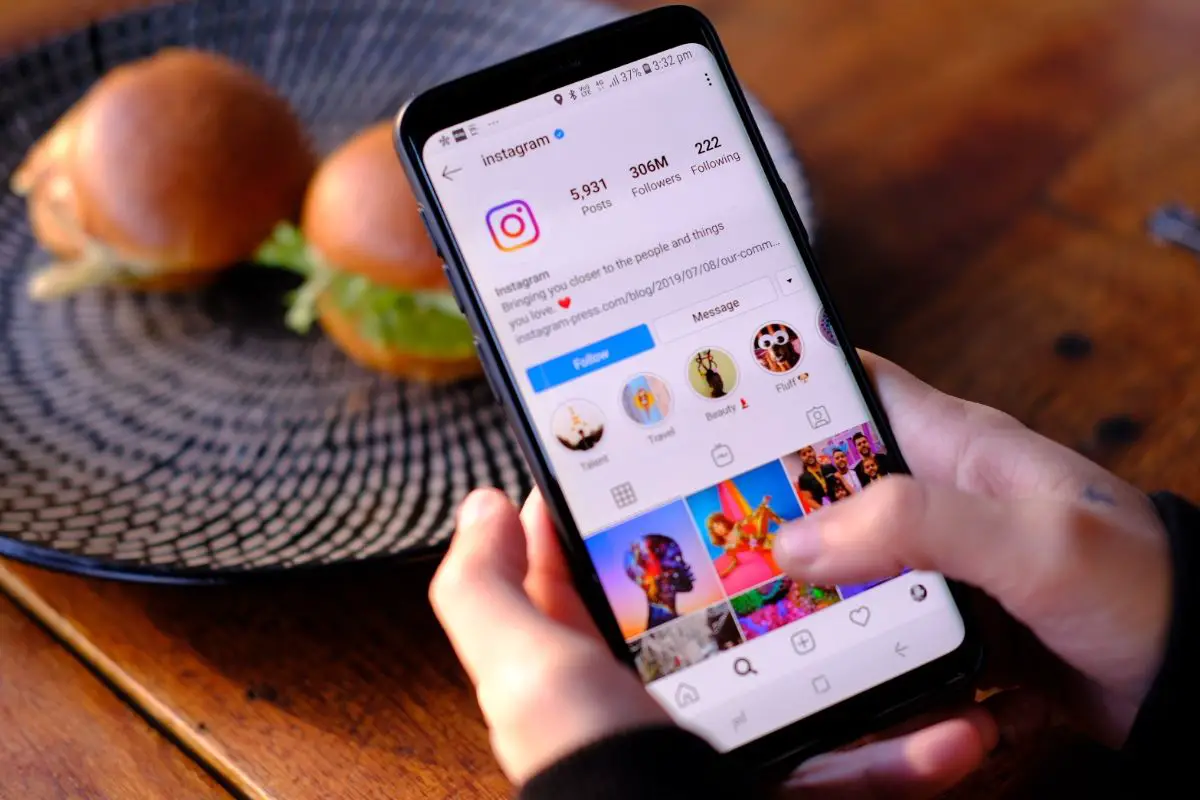Have you ever been searching through somebody’s profile on Instagram and panicked that you accidentally liked or removed a like on a post? You might be surprised to learn that this happens all too often.

If this occurs, you shouldn’t panic. It’s super straightforward to find out exactly what you’ve liked. All you need to do is click on your profile. As a result, you can easily unlike or re-like the post or video.
To help you, we’ve got a set of step-by-step instructions for checking what you’ve liked.
This is a really easy check to make and there are even two different ways of seeing what you’ve liked on Instagram.
If you wish to check this information, all you need to do is:
It’s as simple as that! It should only take a couple of minutes to see what you’ve liked so you don’t need to worry about spending ages checking. This magnificent method is super comprehensive so it’s worth giving it a shot.
The above technique is the more comprehensive method. However, you can also utilize a more manual approach if you prefer.
The downside of this method is that you can only see one profile at a time while the previous method allows you to see everything that you’ve liked. To do this method, simply:
Though this method is extremely effective, there are a few considerations that you must take into account. This includes:
There are lots of different reasons why you may want to check this. For instance, you may have liked a post from an account that you do not currently follow. As a result, you can easily find this account if you wish to follow them.

Moreover, you can easily find the post so that you can look at it again. For instance, the post may have included some interesting information or a useful cooking technique that you wish to double-check.
You can also see if a post that you have liked has gained more comments. This way, you can easily join the conversation. If you were unable to do so before, you can add a comment to a liked post through this method.
If you unlike a post, whether that be intentionally or unintentionally, the account will not be notified.
However, the account holder can check to see whether a post has no longer been liked. If the account owner clicks on the post and then the number of likes underneath it, they can see what accounts have liked it.
So if your profile is no longer on this list, they can find out.
Luckily, the only way of doing this is manually so the person will not be told if you have decided to unlike something on Instagram.
Instagram has a feature that allows people to hide the number of likes that they’ve acquired.
We’ve all had awkward moments on social media! Luckily, if you have accidentally liked something that you didn’t intend to or you’re unsure if you liked something, this simple technique allows you to rectify the situation. So there’s no need to worry!
If you liked this article, you might enjoy our post on ‘How To Make A Playlist On TikTok’.