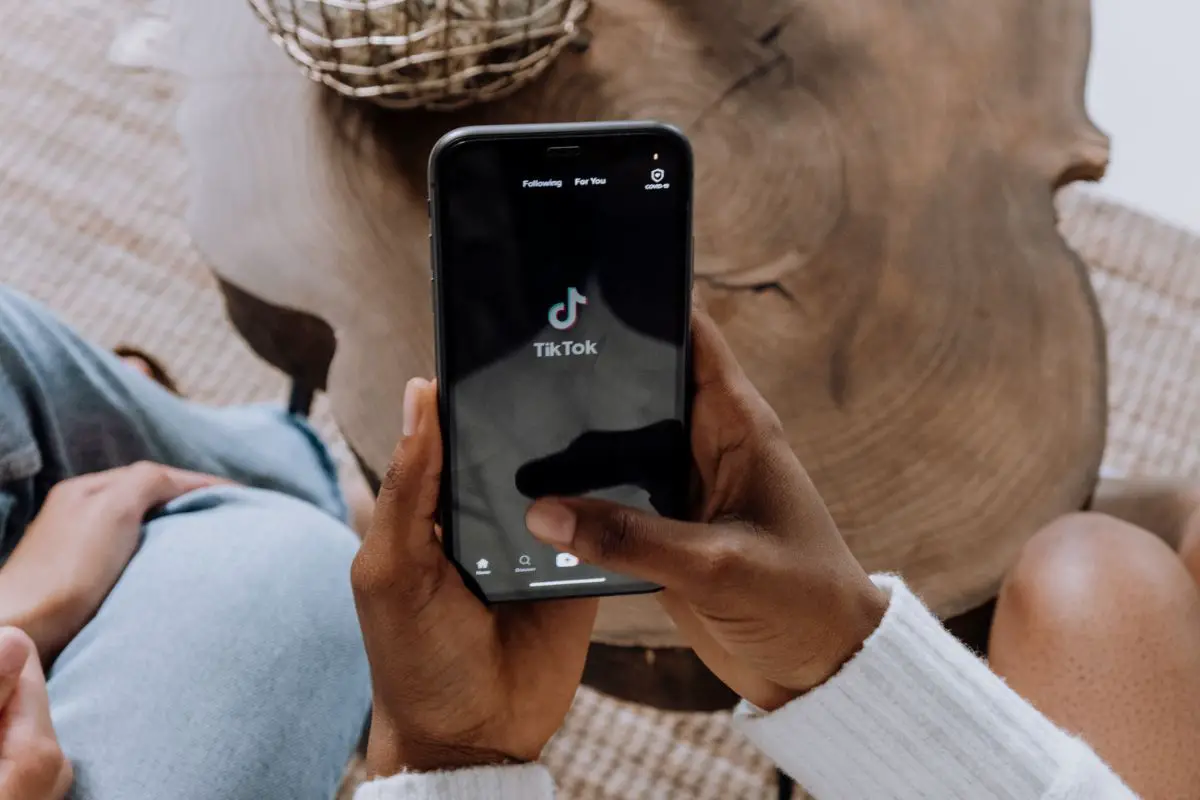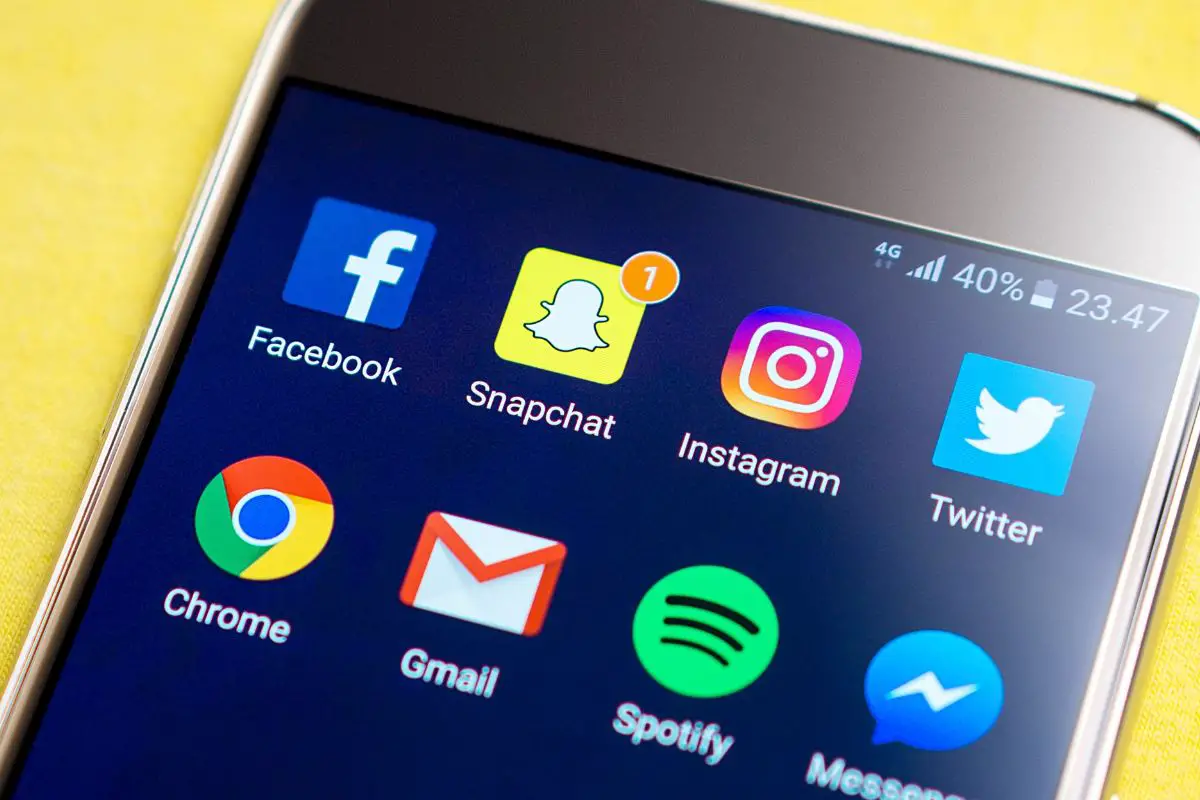Have you ever started to create an Instagram post, be it an image or video, and then decided that you’ll post it later instead?
Sometimes these can end up in your drafts, which means that you decided to save the post for later rather than discard it for good.
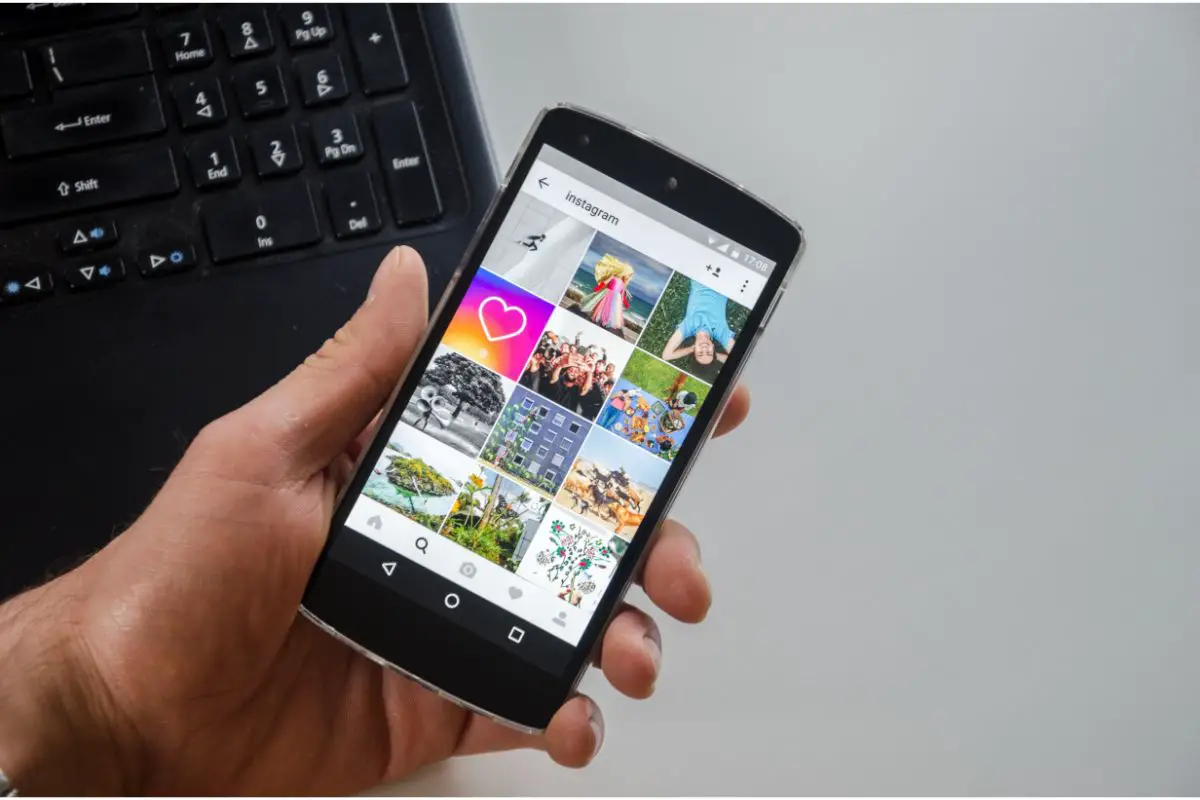
Here we will help you to locate your draft posts on Instagram with a few simple steps.
For some businesses and content creators, preparing their posts ahead of time is essential and efficient. Saving the post as a draft is a great way to effectively use time and avoid distractions later on.
It can also be a great way to save money as social media scheduling tools can be expensive and small businesses or individuals may not be able to afford this.
Simply go to the drafts section, post, and wait for the likes and comments to roll in!
This can be done whenever the user feels like it or wants to post. All formats of Instagram content can be saved as a draft, except live broadcasts.
If you’re fairly new to Instagram, you might not know how to save your content as a draft to use later on. Don’t worry, it’s a simple platform to use and can be done in a few quick steps.
To create a draft post:
Once you’ve followed these steps, your posts will be saved in the drafts section on your Instagram account ready for you to post at your leisure or when your main target audience will most likely be online.
Finding your draft posts is just as easy as creating them. Locating this section of your Instagram account is the same on any type of device, iOS or Android.
To find the draft posts:
If you decide to remove a picture from a carousel post or change the filter on your pictures you can still edit your draft posts before uploading them to Instagram.
Once you’ve located the drafts section and selected the post you’d like to edit, simply click ‘Next’.
You’re then taken to the ‘new post’ screen which is where you can create a caption and add locations and so on. Under the small icon showing you the thumbnail of your post is the word ‘Edit’ in blue.
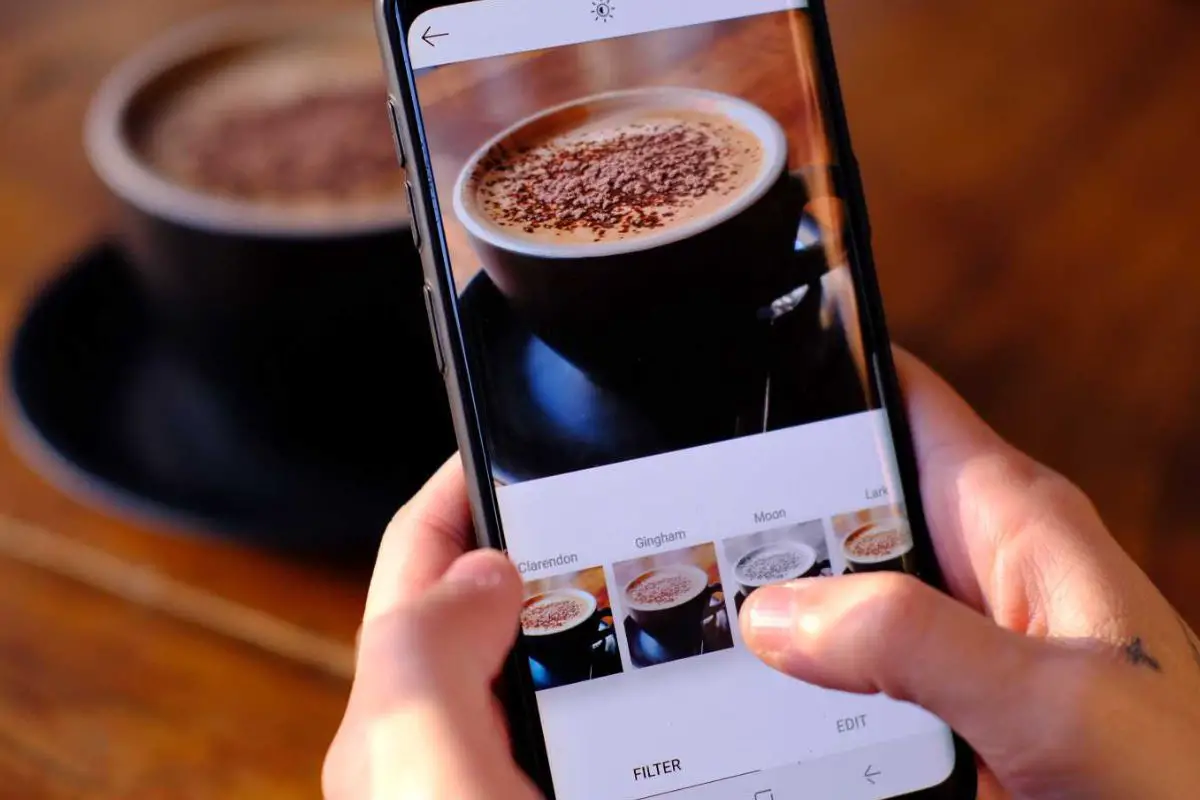
Tap this and you’ll be taken to the editing section of Instagram and you can make your changes as desired.
Once you’re finished click ‘Done’ as you would when creating a usual post and finally, click ‘Share’ to post it live to Instagram.
When the final post is live on Instagram you won’t be able to go back and edit the videos or images themselves but you can alter the caption, location, and tagged accounts whenever you need to.
Deleting draft posts is easy to do and will save you some storage space on your phone or simply organize your content a little better.
After opening the app and going to the drafts section of Instagram you should see all the thumbnails of your draft posts.
On the right-hand side of the screen, under the image or video, you’ll see the word ‘Manage’ with a number in brackets. This number indicates how many draft posts you have saved for a later date.
Tap ‘Manage’ to bring up a draft screen and click ‘Edit’ in the top right corner of the screen.
Once you’ve clicked on this, you can select as many or as few posts as you like to discard for good by selecting ‘Done’ and then confirming that you’d like to discard the posts via a pop-up window.
Removing a post from your drafts section will remove it forever, so be careful when selecting from multiple posts that you are discarding the right one.
In the past users have taken to the internet to complain that some of their drafts have suddenly disappeared. If you find this happens to you, try reaching out to Instagram’s support page for assistance.
Although Instagram doesn’t officially state how long drafts can be kept on your account, posts are generally thought to stay there indefinitely.
Certain platforms inform that Instagram discards draft stories after seven days of inactivity and reels within 24 hours of inactivity.
Again, Instagram doesn’t have any information confirming or denying this on their website.
Drafts can sometimes be lost when you re-download the Instagram app on your phone as the app will have deleted all the data saved to it.
This may also be the case if you switch phones so it’s good to be aware of this so you can save any content to your device before making any changes.
Instagram is a simple video and image-sharing platform that can be used by anyone. To find your draft posts you simply need to follow the usual steps to creating a normal post to locate the drafts section of your account.
The draft section is extremely useful for some who like to create content ahead of time and post it at their convenience.
We hope you found this article interesting and informative, helping you make the most of your Instagram account and drafts section.
If you liked this article, you might enjoy our post on ‘What Does The Yellow Heart Mean On Snapchat?’.