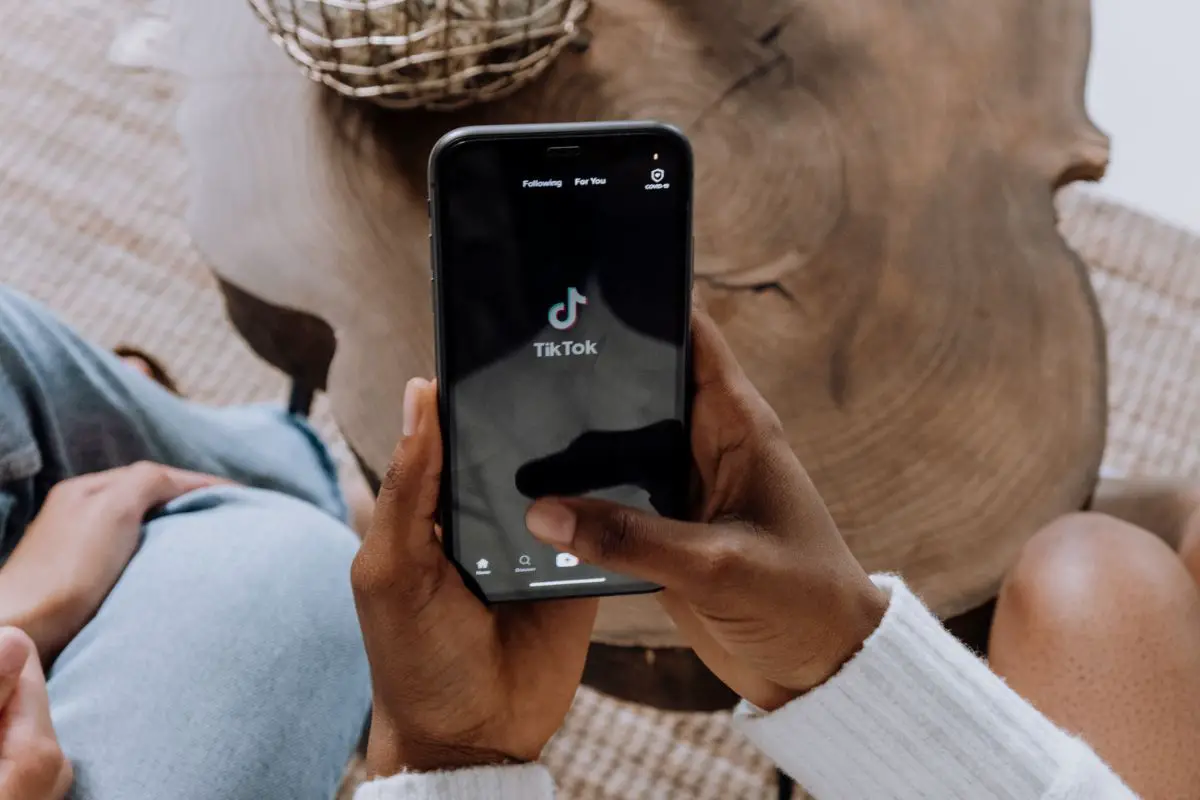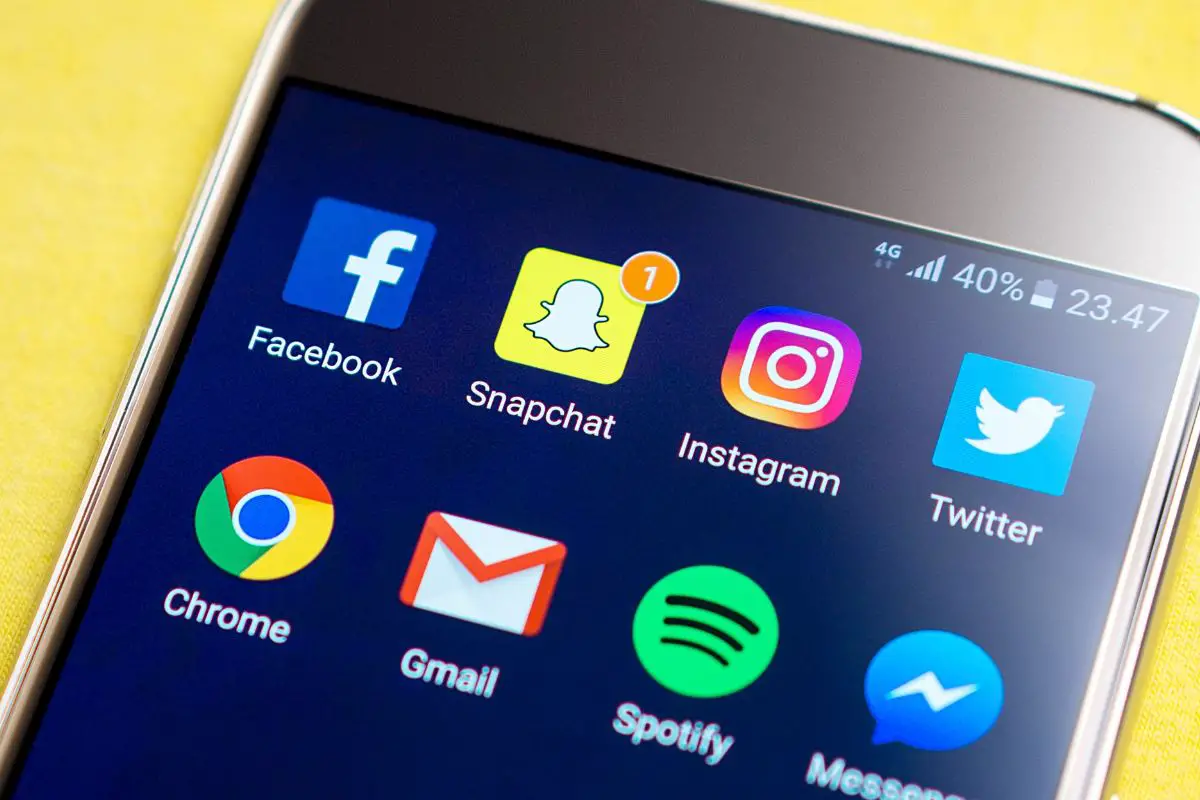Do you want to learn how to back up your camera roll to your Snapchat account?

We’ve got you covered. In this article, we are going to be showing you how you can successfully back up your camera roll to your account to ensure that your memories are always kept safe. Just read on!
As we’re sure you might very well agree, Snapchat has swiftly become one of the most popular social media apps in the world - especially when it comes to picture taking and sharing.
Not only does Snapchat allow you to enjoy a quick and easy way to share images with friends in real time, but it also allows you to make use of a variety of different fun filters that you would be unable to use when using your phone’s regular camera.
If you’re the type of person that loves to reach for Snapchat whenever they’re in the mood to share what they’re doing - then you might be interested in learning more about how to back up your camera roll on Snapchat.
When done right, this will allow you to ensure that all of your images and videos are stored safely in your phone so that you will never lose them.
Below, we are going to be showing you how you can easily back up your camera roll in just a few steps, as well as share with you some additional helpful tips to ensure that you get the most from your Snapchat experience - read on!
To kick this post off, we first think that it would be a good idea to talk you through how you can go about saving photos from Snapchat. Check out the following steps to figure out how you can do it yourself:
First things first, you are going to want to begin by simply clicking on the yellow Snapchat icon on your phone in order to start up the app.
Once you have done this, Snapchat will automatically open on your screen so that you can begin using it. Once it has done this, tap on the memories section.
Once you have been transported to the memories section of your Snapchat account, you can then go ahead and tap on any images/videos that you like.
After you have selected an image or video that you would like to save, simply press down on the image with your thumb, and after a few moments a dropdown menu will appear.
Scan the list for the “camera roll” option, and when you find it go ahead and tap on it. When you tap on this, you will be able to go ahead and save the image/video to your camera roll. This will automatically backup your photo gallery to Snapchat.
After you have followed all of the steps above, not only will you have been able to save your Snapchat memories to your phone’s gallery, but you will also have been able to backup your camera roll to Snapchat by linking the two together.
As a side note, if you are experiencing any issues with this, then you may need to head over to your phone’s settings area to ensure that your Snapchat account has been given access to your phone’s camera roll.
If it hasn’t, all you will need to do is simply flip the little toggle switch to provide your Snapchat account with access.
Now that you have learned a quick and simple way to save your images/videos from Snapchat while also being able to successfully backup your camera roll in the app, we are now going to be showing you how you can easily create Snapchat stories from your camera roll in the app.

Check out the following steps to learn how you can do this:
1. If you would like to create your very own snapchat stories directly from your camera roll instead of within the app, then the good news is that this is very simple.
So long as you have followed the instructions above to provide access to your camera roll while in Snapchat, all you will need to do is simply select the “camera roll” button in the app, which will then direct you to your images.
2. Once Snapchat has opened up your camera roll, you will then be able to easily scan through all of the images inside your gallery to choose which one you would like to upload to use within Snapchat as a story.
You even have the option of selecting other media such as a video if you so desire.
3. As soon as you have selected which media you would like from your camera roll, you can then go ahead and tap on it, which will then transfer the media into Snapchat where you will be able to edit it before uploading it.
Similar to the original content you create in content, you can choose to add text, images, stickers and more to the media before you upload it. You can even opt to share them with friends alongside uploading them to your story, too. It’s as simple as that!
Now, it’s time for you to put our instructions to the test!
As you will have seen from everything that we have shared above, backing up your camera roll in Snapchat is a relatively process to do, so long as you are making sure to follow the correct method to make sure that you are able to link the two correctly.
Of course, for the best experience while using Snapchat, we recommend making sure that your app is updated to prevent any bugs from interfering with the backing up process. Thank you for reading!
If you liked this article, you might enjoy our post on ‘How To Repost Tiktok’.