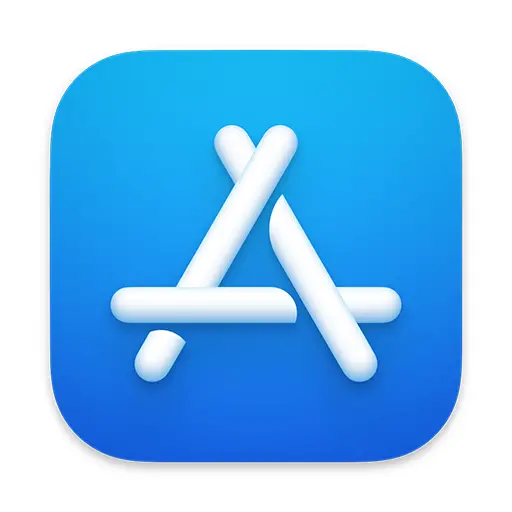
| Price | Free |
| Version | 11.71 |
| Category | Business |
| Developer | Apple |
| Source | iOS, Mac |
| Rating | (4.9) |
The term ‘App Store’ is most frequently used to refer to the Mac App Store. In fact, it’s possible that this is the name given to the app on an Apple device by default.
Technically, this app is not an app. Instead, it’s a digital platform for distribution that comes pre-installed on all Apple products.
This program’s objective is to make it possible for Apple consumers to download and utilize alternative programs on their gadgets.
For example, in order for someone to download Facebook onto their Mac product, they would have to search for it on the App Store, and then download it from there.
Every app that is compatible with Apple products can be downloaded from the App Store.
It is also utilized for people to submit their apps, which, if approved by Apple, can then be downloaded by other users.
In order to submit apps onto the App Store, the creator must already be a part of Apple Developer Program.
To become a member, there is a $99 annual fee to be paid.
The Mac App Store is different from the App Store through iOS or iPadOS for a fairly obvious reason; it can only be accessed through macOS. This means that this is the App Store that is used by Mac users.
The application of the Mac App Store is pretty much identical to the other App Stores in every other sense.
The only difference is that this App Store can only be accessed by those who use Mac products, such as the MacBook.

As we mentioned earlier, the Mac App Store will come already installed onto your Mac device. When you set up your MacBook, the small, blue icon should already be visible in your files.
Once you have downloaded your first app, you will never have to think about the process ever again.
So, here is how you can use your Mac App Store.
The primary function of the Mac App Store, or any of Apple’s App Stores, is to download apps.
Some apps are free, while others come with a price. You don’t need to worry about accidentally downloading any priced apps, as the cost of each app will appear next to each app that you search for.
The process of downloading apps is so simple:
First, open Mac App Store.
The icon for the Mac App Store is exactly the same as every other Apple App Store; it is a blue square with a white letter ‘A’ in the center, made up of two white crayons and a horizontal white line.
Double-click on the icon, and the Mac App Store will open.
In the top left corner, you will see the search bar. Click on it, and type in the name of the app that you want to download (e.g., ‘Facebook’). You should see the app that you want to download on the new screen.
Next to the app, you will see one of three options: you’ll either see a price, the word ‘Get’, or the word ‘Open’.
If you see the word ‘Open’, that means that the app has already been downloaded onto your device.
Once you have clicked that option, the app will download. You can then begin using it once it has been downloaded.
If you have downloaded an app, but you can’t find it on your Home Screen, there are a couple of ways you can relocate it.
The first way is to search for the app in the App Store, and then click ‘Open’.
You can also search for the app in the search bar at the bottom of the screen, typing in the name of the app.
If you were to delete the Mac App Store, you would be in a bit of a predicament.
After all, how would you be able to redownload it if you no longer have an App Store to download from?
Luckily, Apple thought this one through. It is actually impossible to delete the App Store from any Apple devices. It will always be a part of your device, no matter what attempt to do.
If you don’t believe us, give it a try!
In a nutshell, the Mac App Store works identically to every other Apple App Store.
So, if you have recently purchased a MacBook, but you’re worried that it’ll be more difficult to download apps, don’t be.
As long as you have used an Apple device before, e.g., an iPhone, this will be an easy process.
If you haven’t used an Apple product before, it will be just as easy to learn how to use. Once you have downloaded one app, you will realize how simple it is to do.
We hope you found this article helpful.